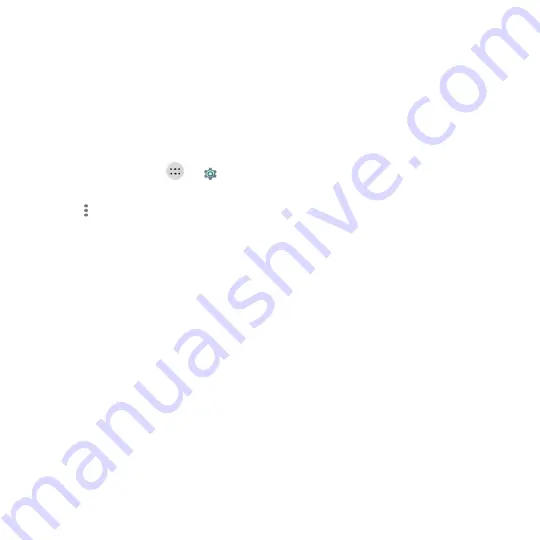
40
MAC address:
Check the MAC address.
IP address:
Check the phone
‟s IP address.
Using Wi-Fi Direct
®
Wi-Fi Direct allows Wi-Fi devices to connect to each other without the need for wireless access
points (hotspots).
Connect to Another Device via Wi-Fi Direct
1. Touch the
Home
key
>
>
> Wi-Fi
.
2. If Wi-Fi is off, slide the
Wi-Fi
switch to the
On
position.
3. Touch
> Advanced
> Wi-Fi Direct
. Your phone will search for other devices enabled with
Wi-Fi Direct connections.
4. Touch a device name under
Peer devices
to connect with it.
The other device will receive a connection prompt and need to accept the request for
connection. Both devices may need to enter a common PIN.
5.
Once connected the device is displayed as “Connected” in the
Peer devices
list.
Send Data via Wi-Fi Direct
1. Open the appropriate application and select the file or item you want to share.
2. Select the option for sharing via Wi-Fi Direct. The method may vary by application and data
type.
3. Touch a device the phone has connected with or wait for it to search for new devices and
touch one of them.
Receive Data via Wi-Fi Direct
When an attempt to transfer data via Wi-Fi Direct is received, you can see a notification in the
status bar. Open the notification panel, touch the notification and select
Accept
to start receiving
the data.






























