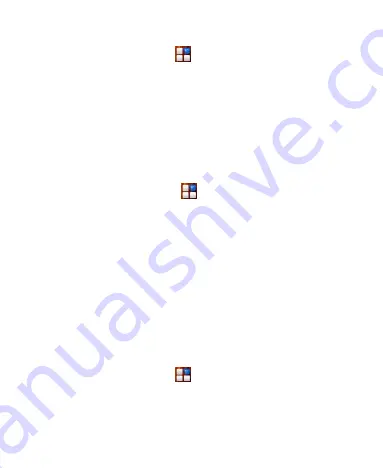
21
Screen.
1. Touch the
Home Key >
> Settings > Display >
Wallpaper
.
2. Select a wallpaper source from
Gallery
,
Live
Wallpapers
,
Video Wallpapers
or
Wallpapers
and
choose the image or animation you want to use as the
wallpaper. Some cropping may be needed for
Gallery
images.
Changing Screen Brightness
1. Touch the
Home Key >
> Settings > Display >
Brightness
.
2. Hold and move the bar to adjust the screen brightness
manually.
3. Touch
OK
.
Protecting Your Device With Screen
Locks
You can protect your device by creating a screen lock. When
enabled, you need to draw a pattern or enter a numeric PIN or
password to unlock the device
’s screen and keys.
1. Touch the
Home Key >
> Settings > Security
.
2. Touch
Screen lock
.
3. Touch
None
,
Slide
,
Face Unlock
,
Pattern
,
PIN
or
Password
.






























