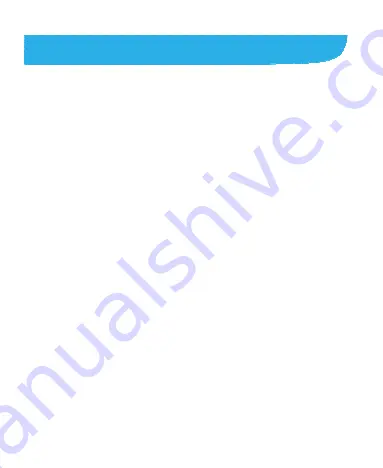
24
Personalizing
Changing the System Language
1. Touch
the
Home Key > Menu Key
> System settings >
Language & input > Language
.
2. Select the language you need.
Setting the Date and Time
1. Touch
the
Home Key > Menu Key
> System settings >
Date & time
.
2. Set the date, time, time zone, and date/time format.
f
Touch
Set date
/
Set time
to change the date and time.
f
Touch
Select time zone
to set the correct time zone.
f
To adjust the format of time and date, touch
Use 24-hour
format
or
Choose date format
.
Changing Notification Sound
You can customize the default notification sound.
1. Touch the
Home Key > Menu Key
> System settings >
Sound
.
2. Touch
Default notification
.
3. Select the sound you want to use and touch
OK
.
















































