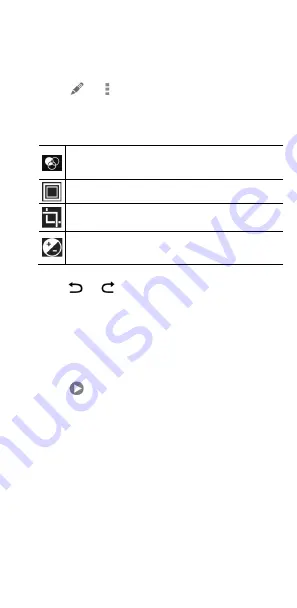
83
Retouching your pictures
You can edit any photos you took and some other pictures in
Gallery
.
1.
Touch
or
> Edit
while viewing a picture in full
screen.
2.
Touch an edit option along the bottom of the screen and
edit the picture.
Apply effects, such as punch, vintage, black/white,
bleach, and instant on the picture.
Select a frame for the picture.
Crop, straighten, rotate, mirror, or doodle the picture.
Apply and adjust effects such as exposure, vignette,
contrast, and shadows on the picture.
3.
To undo or redo the changes you’ve made to the picture,
touch
or
at the top of the screen.
4.
Touch
SAVE
to save the picture.
Playing videos
1.
Touch an album in the gallery and then touch the
thumbnail of a video.
2.
Touch
at the centre and select a player to start playing.
Touch the video to view the playback controls.






























