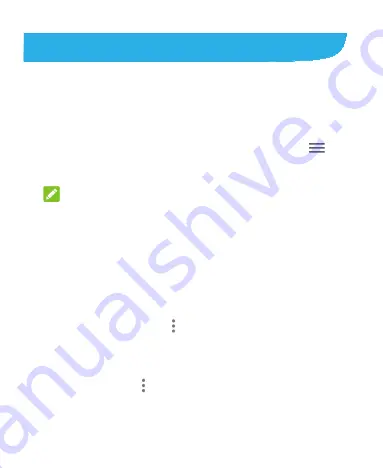
86
Play Music
Playing Your Music
Play Music
supports a wide variety of audio formats, so it can play
music you purchase from online stores, music you copy from your
CD collection, and so on.
1.
Swipe up from the home screen and touch
Play Music
>
>
Music library
to see your music. Swipe left or right to switch views
among playlists, artists, albums, songs, or genres.
NOTE:
The first time you open Play Music, you can sign in to your Google
account to access music you have purchased from the Play Store.
2.
Touch a collection and touch the song to play it.
Managing Playlists
Create playlists to organize your music files into sets of songs, so that
you can play the songs you like in the order you prefer.
In the music library, touch
next to a song
> Add to playlist
to
add the song to a playlist or create a new playlist (touch
NEW
PLAYLIST
).
In the music library, touch
PLAYLISTS
to view existing playlists.
You can then touch next to the playlist name to play the list,
add the songs to other playlists, edit the playlist name or
description, or delete the playlist.
Summary of Contents for Quest 5
Page 1: ...Z3351S User Manual ...
Page 10: ...10 Flash Headset jack Back camera Charging micro USB jack ...
Page 13: ...13 2 Install the nano SIM card and the microSDHC card as shown nano SIM card microSDHC card ...
Page 58: ...58 2 Touch the More options icon ...
Page 59: ...59 3 Touch Settings ...
Page 60: ...60 4 Touch Accessibility ...
Page 61: ...61 5 Switch on Hearing aids to turn on hearing aid compatibility ...






























