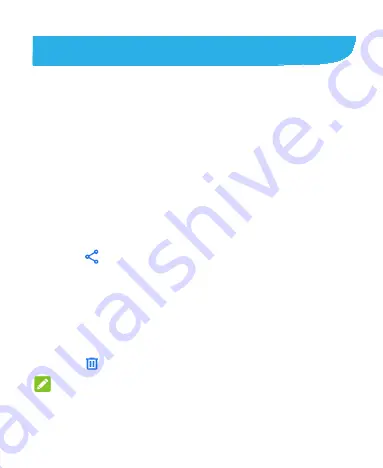
83
Photos
Opening Gallery
Swipe up on the home screen and touch
Photos
to view your
pictures and videos. You'll see all the photos and videos on your
phone and—if you have turned on “back up & sync”—anything else
synced to your Google Photos library.
Sharing Your Photos or Videos
1.
Swipe up from the home screen and touch
Photos
.
2.
Touch and hold a photo or video to select it.
3.
Touch more items that you want to share.
4.
Touch
and select how you want to share the items.
Deleting Unwanted Photos or Videos
1.
Swipe up from the home screen and touch
Photos
.
2.
Touch and hold a photo or video to select it.
3.
Touch more items that you want to move to trash.
4.
Touch
> Move to trash
.
NOTE:
Items in the trash will be removed after 60 days.
Summary of Contents for Quest 5
Page 1: ...Z3351S User Manual ...
Page 10: ...10 Flash Headset jack Back camera Charging micro USB jack ...
Page 13: ...13 2 Install the nano SIM card and the microSDHC card as shown nano SIM card microSDHC card ...
Page 58: ...58 2 Touch the More options icon ...
Page 59: ...59 3 Touch Settings ...
Page 60: ...60 4 Touch Accessibility ...
Page 61: ...61 5 Switch on Hearing aids to turn on hearing aid compatibility ...






























