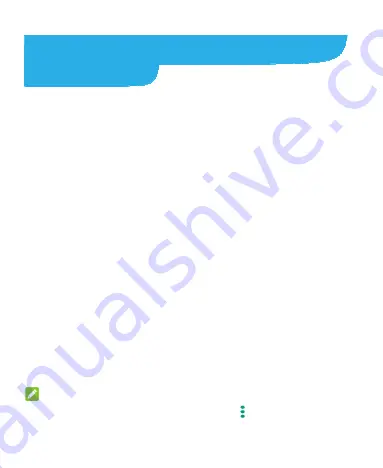
36
Connecting to Networks and
Devices
Connecting to Mobile Networks
Control Mobile Data Use
1.
Swipe up on the home screen and touch
Settings > Network &
internet > Mobile network
.
2.
Touch the
Mobile data
switch to enable or disable mobile data
use.
Select Preferred Network Type
1.
Swipe up on the home screen and touch
Settings > Network &
internet > Mobile network > Advanced > Preferred network
type
.
2.
Touch the type of network you prefer the phone to connect to.
Check Access Point Names
You can use the default Access Point Names (APNs) to connect to the
Internet. Swipe up on the home screen and touch
Settings >
Network & internet > Mobile network > Advanced > Access Point
Names
to check the default APN.
NOTE:
To restore the APNs to default settings, touch
> Reset to default
.
Summary of Contents for Quest 5
Page 1: ...Z3351S User Manual ...
Page 10: ...10 Flash Headset jack Back camera Charging micro USB jack ...
Page 13: ...13 2 Install the nano SIM card and the microSDHC card as shown nano SIM card microSDHC card ...
Page 58: ...58 2 Touch the More options icon ...
Page 59: ...59 3 Touch Settings ...
Page 60: ...60 4 Touch Accessibility ...
Page 61: ...61 5 Switch on Hearing aids to turn on hearing aid compatibility ...






























