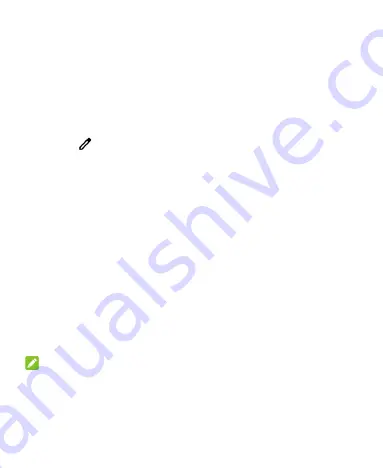
28
tiles to access more setting options. For example, touch and hold
the Wi-Fi tile to open Wi-Fi settings.
To customize the Quick Settings panel:
You can add, remove or rearrange the tiles on the Quick Settings
panel.
1.
Open the Quick Settings panel.
2.
Touch
at the bottom and do one of the following.
Touch and hold a tile and drag it to the position you want.
Touch and hold a tile and drag it to the section below
Drag
here to remove
to hide it.
In the
Hold and drag to add tiles
section, drag a tile up to
show it in the Quick Settings panel.
Managing Shortcuts
Add Shortcuts
1.
Swipe up on the home screen to add shortcuts.
2.
Slide to browse the available applications.
3.
Touch and hold an application icon and drag it to a home screen
panel.
NOTE:
While holding the item, you can drag it to the right edge of the
screen to create a new home screen panel and put the item on it.
Summary of Contents for Quest 5
Page 1: ...Z3351S User Manual ...
Page 10: ...10 Flash Headset jack Back camera Charging micro USB jack ...
Page 13: ...13 2 Install the nano SIM card and the microSDHC card as shown nano SIM card microSDHC card ...
Page 58: ...58 2 Touch the More options icon ...
Page 59: ...59 3 Touch Settings ...
Page 60: ...60 4 Touch Accessibility ...
Page 61: ...61 5 Switch on Hearing aids to turn on hearing aid compatibility ...






























