103
System
Languages & Input
Open
Settings
and touch
System > Languages & input
to
configure options related to system language, input methods,
speech input and output as well as mouse/trackpad input.
Languages:
Select a language for your system.
Virtual keyboard:
Configure on-screen text input methods.
Physical keyboard:
Configure assistive options for physical
keyboards connected to your phone.
Spell checker:
Use Google Spell Checker to check for spelling
errors when entering text.
Autofill service:
Enable or disable Autofill with Google. To use
the Autofill service, you need to sign in to your Google account.
Personal dictionary:
Add new words to the phone’s dictionary
or remove words from the dictionary. The words you add are
used for spelling check and word suggestion.
Pointer speed:
Select how fast the pointer/mouse should scroll
when you connect the phone to a trackpad or mouse accessory.
Text-to-speech output:
Select the speech synthesis engine or
change its settings, select the language for text-to-speech output,
set speech rate and pitch, and play a brief sample of the speech
synthesizer.
Summary of Contents for Quest 5
Page 1: ...Z3351S User Manual ...
Page 10: ...10 Flash Headset jack Back camera Charging micro USB jack ...
Page 13: ...13 2 Install the nano SIM card and the microSDHC card as shown nano SIM card microSDHC card ...
Page 58: ...58 2 Touch the More options icon ...
Page 59: ...59 3 Touch Settings ...
Page 60: ...60 4 Touch Accessibility ...
Page 61: ...61 5 Switch on Hearing aids to turn on hearing aid compatibility ...






























