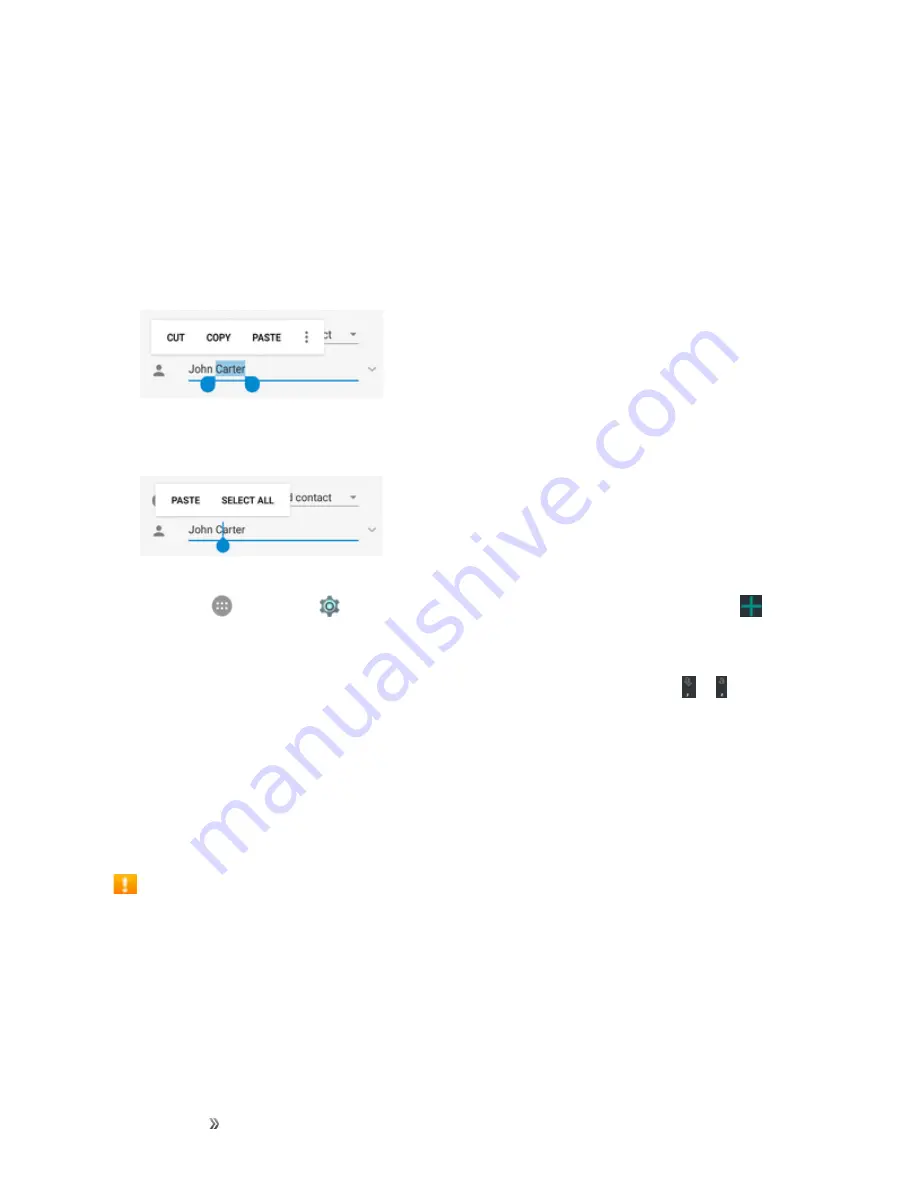
Getting Started
Basic Operations
44
n
To move the insertion point, tap where you want to type. The cursor blinks in the new position,
and a tab appears below it. Drag the tab to move the cursor.
n
To select text, touch and hold or double-tap the text. The nearest word is selected, with a tab at
both ends of the selection. Drag the tabs to change the selection. To cancel the selection, simply
tap the text field.
n
To cut or copy text, select the text you want to manipulate. Then tap
Cut
or
Copy
.
n
To replace text with the clipboard text, select the text you want to replace and then tap
Paste
.
n
To insert clipboard text to the text field, touch and hold the tab below the cursor and then select
Paste
.
n
You can customize your personal dictionary for word suggestion and spell check. From home,
tap
Apps
>
Settings
>
Language & input
>
Personal dictionary
. Then tap
to add
a new word.
n
Many input methods have predictive text features of their own. You may need to configure them
separately. For example, when using the TouchPal keyboard, touch and hold or to manage
prediction.
Google Account
You will need a Google Account to access several phone features such as Gmail, Google Maps,
Hangouts, and the Google Play applications. Before you are able to access Google applications,
you must enter your account information. These applications sync between your phone and your
online Google Account.
Google Account Cautions
Be sure not to forget your Google Account ID or password.
Create a Google Account
If you do not already have a Google Account, you can create one online or using your phone.
Note
: You can also create and sign into your Google/Gmail account through your phone’s Setup
application.






























