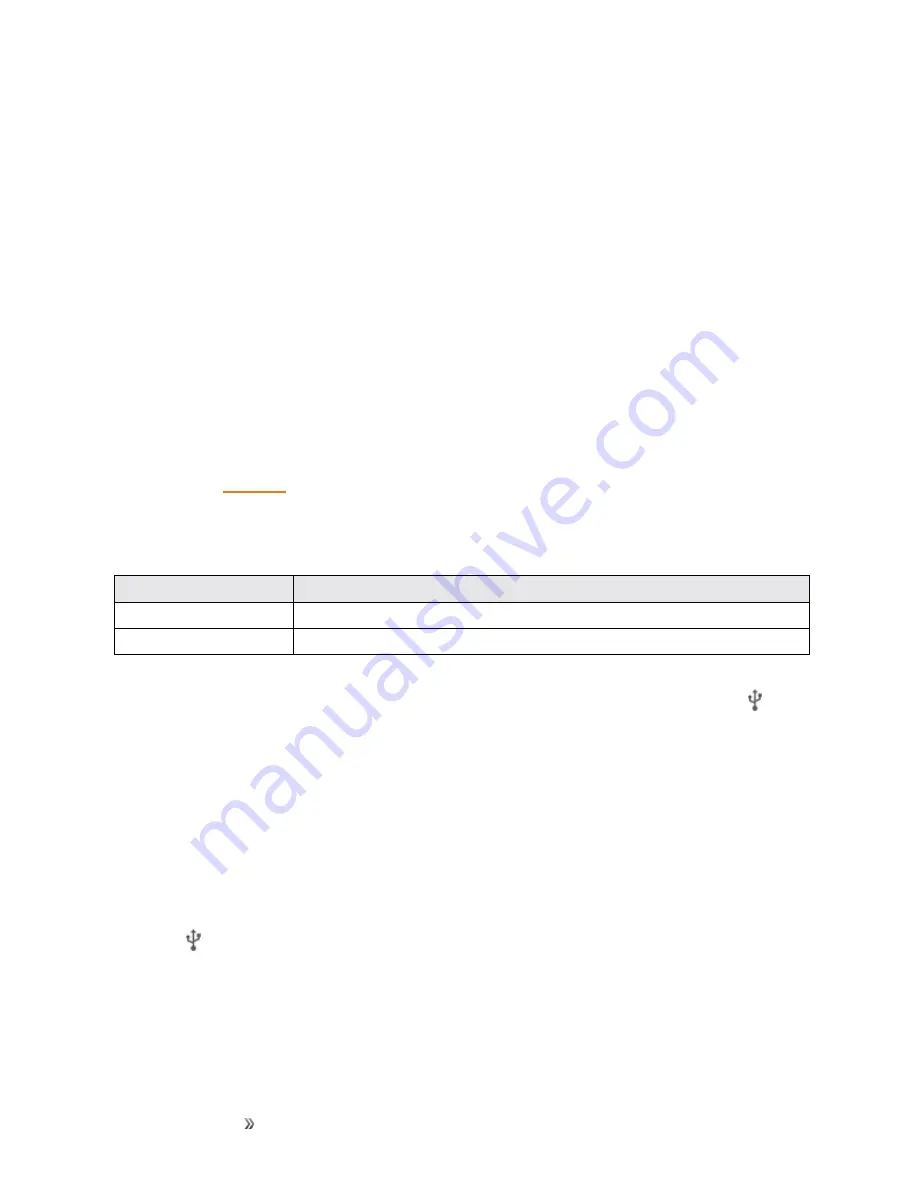
Making Connections
Connectivity
142
Connectivity
The following topics address your phone’s connectivity options, including USB file transfer, Wi-Fi,
Bluetooth, and more.
Transfer Files between Your Phone and a
Computer
You can use the supplied USB cable to connect your phone directly to your computer and transfer
music, pictures, and other content files.
For example, if you have a music album stored on your computer that you want to listen to on your
phone with any of the music apps, just attach your phone to the computer and copy the files to the
music folder.
File Transfer Tips
n
If you want to save data to an SD card on your phone, make sure the SD card is installed and
active. See
n
Avoid removing the battery or SD card while transferring data.
n
Data exchange may use the methods outlined in the following table:
Method
Description
Media Device (MTP)
Transfer files between your phone and PC such as pictures, videos, and music.
Camera (PTP)
Transfer picture and video files from your phone to PC.
n
If the PC cannot recognize your phone, you may need to install the driver first. Connect your
phone to your PC using the supplied USB cable and drag down the status bar to select >
Install driver
. A new CD-ROM will appear on your PC and you can use the files in it to install
the driver manually.
Transfer Files between the Phone and a Computer
1. Connect your phone to your computer using the supplied USB/charging cable.
l
Insert the small end of the cable to the charger/accessory jack at the bottom of the phone.
l
Insert the USB end of the cable into an available USB port on your computer. You may
need to remove the USB cable from the charging head to access it.
2. When appears in the notifications area, drag down the status bar to display the notifications
panel and tap the notification.
3. Select either
Media device (MTP)
or
Camera (PTP)
.






























