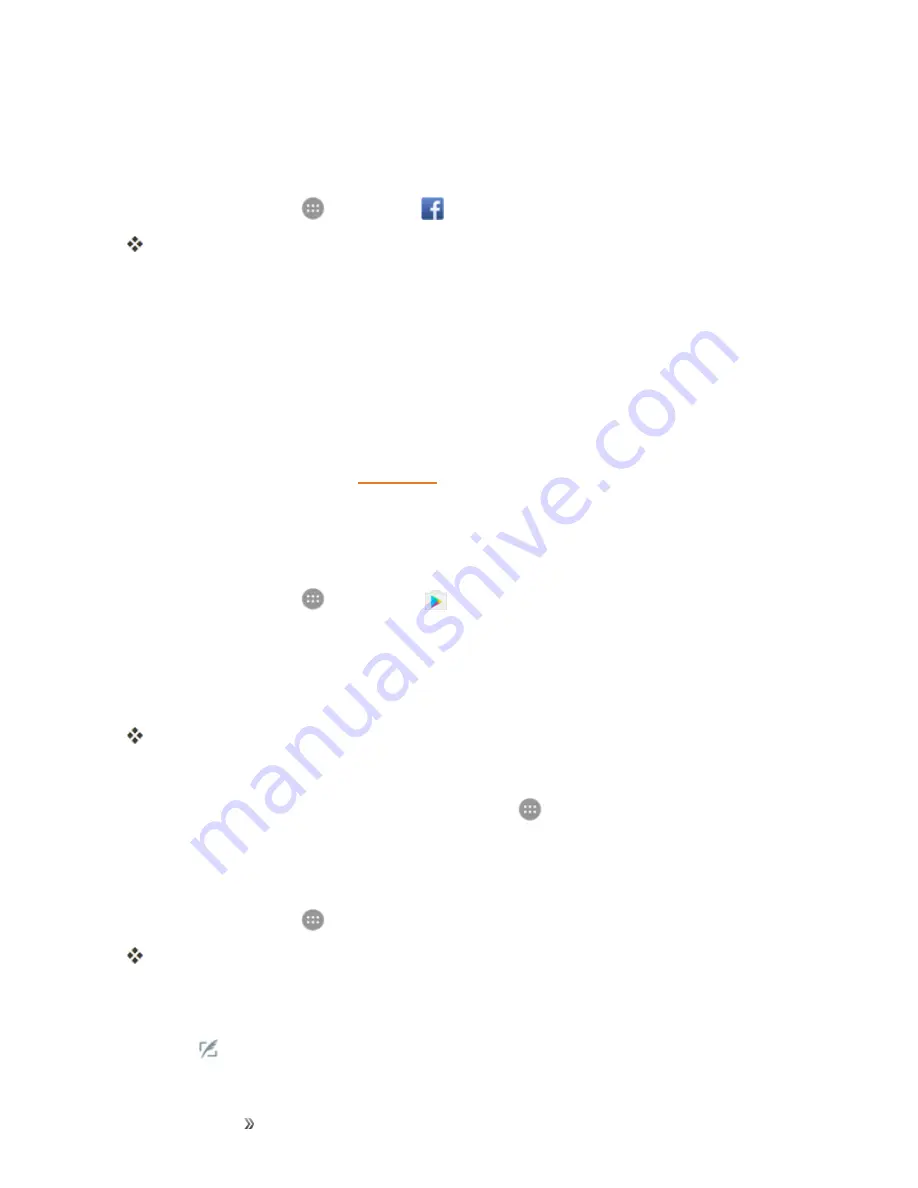
Making Connections
Internet and Social Networking
139
Use Facebook
Once you’ve downloaded the app and signed in, you can post and read updates, upload pictures,
tag locations, and more, all from your phone.
1. From home, tap
Apps
>
.
The Facebook app launches.
l
If this is the first time you’ve used Facebook on your phone, enter your Facebook ID and
password and tap
Log in
to sign in to an existing account, or tap
Sign Up for Facebook
to
set up a new Facebook account.
2. Tap
Status
and type an update, tap
Photo
and upload a picture from the gallery, tap
Check In
to share your location, “Like” and comment on friends’ posts, and more.
Tweet (post messages) and view other people's tweets on Twitter. Login may be required to use
Twitter. For details on Twitter, visit
Install the Twitter App on Your Phone
Before you can use Twitter on your phone, you have to download and install the app from Google
Play.
1. From home, tap
Apps
>
Play Store
.
2. Tap the Search field and search for "twitter".
3. Tap
from the results list.
4. Tap
Install
, and then tap
Continue
.
The app will be downloaded and installed on your phone.
5. When the download has completed, tap
Open
.
l
To open the app from the home screen, tap
Apps
>
.
Tweet on Twitter
Read Twitter feeds, follow your friends, and tweet your own updates right from your phone.
1. From home, tap
Apps
>
.
The Twitter app launches.
l
If this is the first time you’ve used Twitter on your phone, tap
Log in
to sign in to an existing
account, or tap
Sign up
to set up a new Twitter account.
2. Tap the
text box, type a tweet, and tap
Tweet
.






























