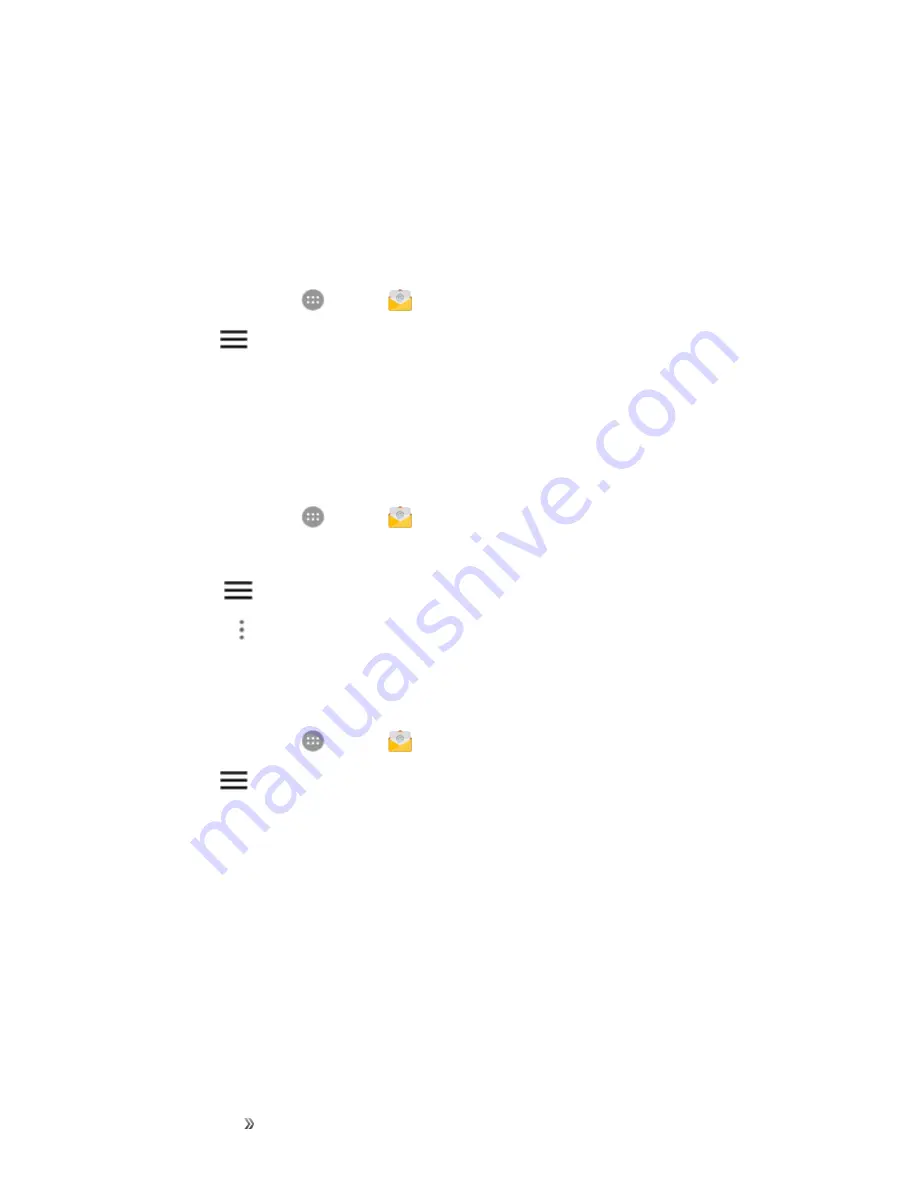
Making Connections
Messaging
130
Exchange ActiveSync Email Features
Set options for your corporate Exchange ActiveSync email messages, including synchronization
options, flagging messages, out-of-office messages, and message priority.
Synchronize Exchange ActiveSync Email
You can set Exchange ActiveSync to automatically check for new Exchange ActiveSync email
messages.
1. From home, tap
Apps
>
.
2. Tap
Menu
>
Settings
.
3. Tap the name of the Exchange ActiveSync account.
4. Tap
Sync frequency
and choose the option you want.
Flag Email Messages
For an Exchange ActiveSync account, you can flag email messages to help you keep track of them.
1. From home, tap
Apps
>
.
2. On the inbox screen, tap the message you want to view.
Tip
: Tap
Menu
at the top left to switch to a different email account.
3. Tap
Options
>
Toggle flag
and select a flag option (
Set
flag
,
Complete
flag
, or
Clear
flag
).
Set Out of Office Status
You can set your Out of Office status and auto-reply message right from your phone.
1. From home, tap
Apps
>
.
2. Tap
Menu
>
Settings
and tap the Exchange ActiveSync account name.
3. Tap
Out of Office
.
4. Check
Use out of office settings
.
5. Check
Send automatic replies during this time period
and set the time range when you
will be out of the office.
6. Enter the auto-reply message for senders inside your organization. You can also choose to
send a message to all senders outside your organization.
7. Tap
Save
.
Set Email Message Priority
You can set the priority for an email message you send with your Exchange ActiveSync account.






























