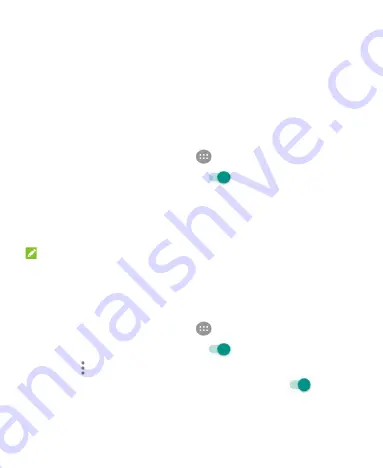
46
Connecting to Wi-Fi
Wi-Fi is a wireless networking technology that can provide
Internet access at distances of up to 300 feet (100 meters),
depending on the Wi-Fi router and your surroundings.
Turn Wi-Fi On and Connect to a Wi-Fi
Network
1. From the home screen, touch
> Settings > Wi-Fi
.
2. Slide the
Wi-Fi
switch to the
On
position to turn on
Wi-Fi.
3. Touch a network name to connect to it.
4. If the network is secured, enter the password and touch
CONNECT
.
NOTE:
Your phone automatically connects to previously used Wi-Fi
networks when they are in range.
Get Notified of Open Networks
1. From the home screen, touch
> Settings > Wi-Fi
.
2. Slide the
Wi-Fi
switch to the
On
position.
3. Touch
> Advanced
.
4. Slide the
Network notification
switch to the
On
position.
When Wi-Fi is on, you receive notifications in the status bar when
Summary of Contents for N9136
Page 1: ...1 N9136 USER MANUAL ...
Page 19: ...19 Getting to Know Your Phone ...






























