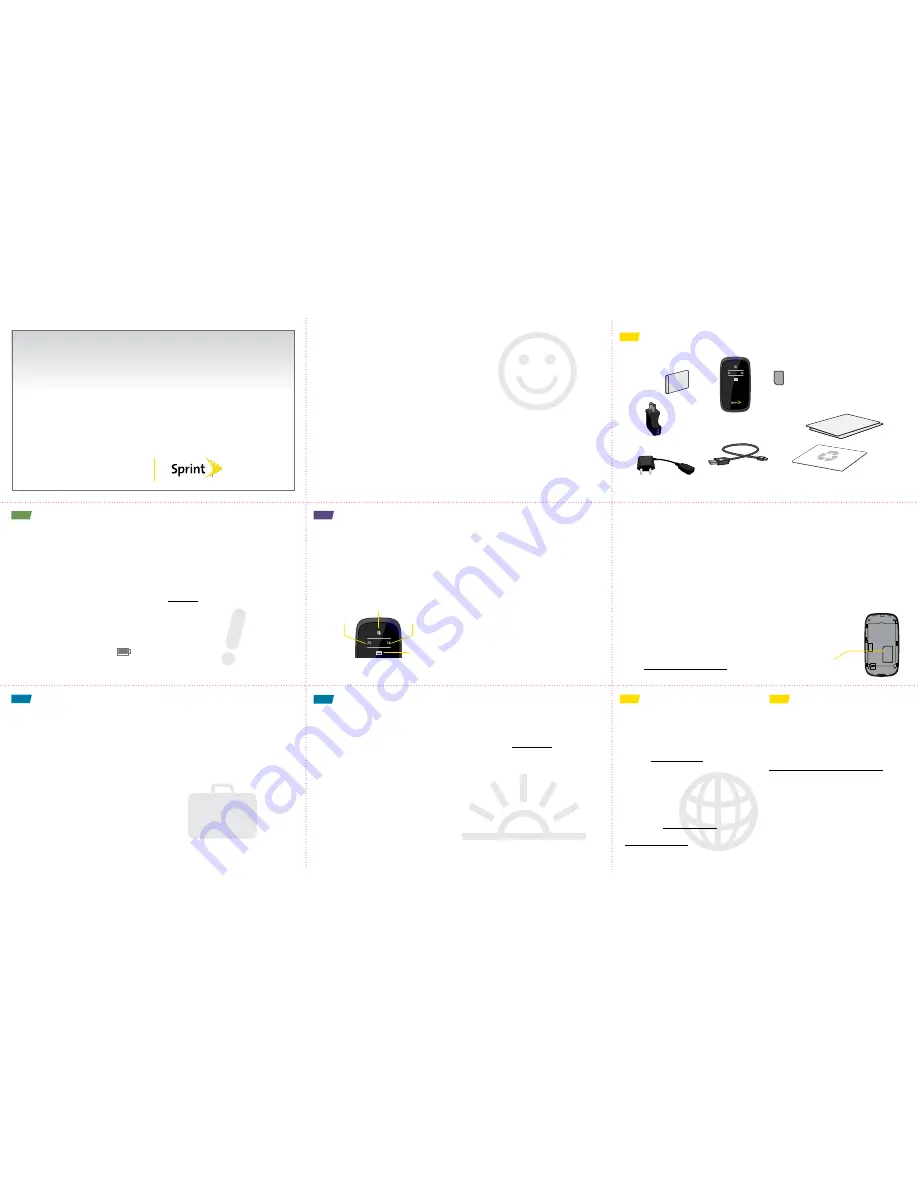
Get
Started
All you need to know to get going.
Welcome!
Sprint is committed to developing technologies that give you the ability to get
what you want when you want it, faster than ever before. This booklet introduces
you to the basics of getting started with Sprint and your Sprint International
Mobile Hotspot by ZTE.
Visit sprint.com/support for the complete Admin Guide, along with videos,
tutorials, and community forums for your phone.
©2011 Sprint. SPRINT and the logo are trademarks of Sprint. ZTE is a registered trademark of ZTE USA. Other marks are property
of their respective owners.
What’s in the Box
Before You Start
Manage Your Account
Helpful Sprint Information
Resources
Survey
Install the Battery
1.
Hook a fingernail under the slot at the bottom
of the back cover and gently lift up to remove
the cover.
2.
Insert the battery into the battery compartment,
making sure the connectors align.
3.
Replace the back cover, pressing down gently
until the cover clicks into place.
Charge the Battery
1.
Plug the charger into the device.
2.
Plug the charger into an electrical outlet.
3.
Charge until the battery charge indicator
shows the battery is fully charged (
).
Get Ready
1.
Make sure you are in an area covered by the
Sprint network (not roaming).
2.
Make sure your computer’s Wi-Fi (wireless
network connection) mode is turned on.
3.
Make sure your device is set up on your
Sprint account. (Sign on to your account at
sprint.com to verify.)
Power Up the Device
Briefly press the Power button on the right side
of the device.
•
The first time you turn on your device, it will
automatically activate. When your device is
connected to the Sprint network, depending on
your connection, the 2G or 3G LED will light up,
and the data connection LED will blink.
Get Connected
Note:
It can take several minutes for your device
to connect with the Sprint network.
Sprint International Mobile
Hotspot by ZTE
Online: www.sprint.com
• make a payment, see your bills, enroll in
online billing
• check usage and account balance
• see or modify the details of your Sprint
service plan
• get detailed instructions and download
content
From a Phone
•
Sprint Customer Service:
Dial
1-888-211-4727
•
Business Customer Service:
Dial
1-888-788-4727
Total Equipment Protection
The protection you need so you can
be worry free
Should anything happen to your device,
you’ll have a worry-free way to ensure
that you get connected again soon.
•
Coverage includes:
Loss, theft, routine maintenance, physical or
liquid damage, mechanical or electrical
problems, or failure from normal wear
and tear.
•
For more information:
See the Total Equipment Protection brochure
available at any participating retail
location or go to sprint.com/tep for more
details. To enroll within 30 days of activation,
call
1-800-584-3666
.
Total Equipment Protection is a service provided by Asurion
Protection Services, LLC, Continental Casualty Company’s (a
CNA company) licensed agent for the customers of Sprint.
For Your Device
• This
Get Started
guide to get you
up and running.
•
Admin Guide
–
View the
Admin Guide
online at sprint.com/support.
•
Updates
– The first time you connect your
device, from your Web browser, enter
192.168.1.1 in the address window to access
the Admin main menu. Click
Settings
>
Tools
,
and then click
Check Now
in the
Update
Firmware
section of the screen.
•
Web
–
Go to sprint.com/support to access
troubleshooting and other resources, or go to
sprint.com/downloads to download updates.
Please tell us what you think
about your new device.
We are interested in your initial impressions
of this new Sprint device. Within two weeks of
your device purchase, please go to the website
http://labs.sprint.com/sprintphonesurvey to
complete a brief survey. Your feedback will
help us provide the wireless features and
services you want most.
Thank you for choosing Sprint.
Device
Rechargeable
Battery
SIM Card (preinstalled)
Data Connection
Battery Level
Indicator
2G Connected
3G Connected
Get Started Guide (this guide)
Important Information Booklet
(including Terms & Conditions of Service)
Mini-USB Cable
Global Travel Charger
Recycling Envelope
Universal
Charger
Wirelessly Connect Your Computer
After it’s activated, you’ll need to set up
your admin account.
1.
From your computer, display the Wireless
Network Connections window, and then click
View Wireless Networks
.
2.
Select the network name displayed on the
device (for example, SprintAC30xxx, where
“xxx” is the last three digits of your device’s
MAC number) and click
Connect
.
Note:
Your device’s MAC number is printed on a sticker
located underneath the battery in the battery compartment.
3.
Launch your computer’s Web browser,
and type this address into the browser’s
address window:
http://192.168.1.1.
Press the
Enter
or
Return
key.
4.
Enter the default password (
admin
and
click
Login.
5.
Select
Quick Setup
and an onscreen wizard
will then guide you through the setup
process.
6.
Navigate to another Web page to confirm
your connection.
7.
Ensure that your device’s firmware is the
most current. See “Updates” in this guide’s
Resources panel.
Activating and Accessing the SIM Card
Your device comes with a SIM card preinstalled.
Before travelling overseas, you will need to
contact Sprint Worldwide Care to request
international services be enabled and have the
SIM card activated. (This is not necessary if
using the device in the United States.) Sprint
Worldwide Care can be reached via chat or
email at www.sprint.com/international or by
calling
1-888-226-7212
.
If you need to remove or replace the SIM card:
1.
Remove the back cover as described for
“Install the Battery.”
2.
Remove the battery.
3.
The SIM card connector is in the bottom right
corner of the battery compartment. Slide the
SIM card down and out to remove it.
4.
To replace the SIM card, align the SIM card
contacts and the connector contacts and slide
the SIM card under both
retaining clips.
For questions not related to
the SIM card, please see
“Resources” (below).
SIM Card




















