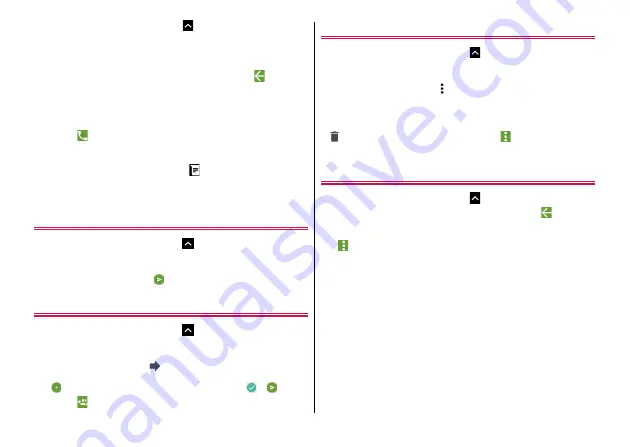
Mail/Web browser
64
1
From the Home screen,
→
[Messaging]
The thread list screen appears.
・
Sent/received message (SMS) is displayed in thread by
recipient/sender.
・
When a message (SMS) list screen appears, tap
to display
a thread list screen.
2
Select a message thread
The message (SMS) list screen appears.
・
Tap
to make a call.
◆
Information
・
When you receive a message (SMS),
appears on the status bar.
Open the Notification panel and then tap a notification to check the
new message (SMS).
Replying messages (SMS)
1
From the Home screen,
→
[Messaging]
2
Select a message thread
→
[Send message]
→
Enter a message
→
Forwarding message (SMS)
1
From the Home screen,
→
[Messaging]
2
Select a message thread
→
Touch and hold a
message (SMS)
→
3
→
Enter a mobile phone number
→ →
・
Tap
to select from contacts.
Deleting a message (SMS)
1
From the Home screen,
→
[Messaging]
2
Select a message thread
→
Touch and hold a
message (SMS)
→ →
[Delete]
→
[DELETE]
◆
Information
・
To delete a message thread, touch and hold a message thread
→
→
[DELETE], or in a message (SMS) list,
→
[DELETE]
→
[DELETE].
Setting Messaging (SMS)
1
From the Home screen,
→
[Messaging]
・
When a message (SMS) list screen appears, tap
to display
a thread list screen.
2
→
[Settings]
3
Set each item
Default SMS app :
Change default SMS application.
Outgoing message sounds :
Set whether to emit sending
sound when sending a message (SMS).
Notifications :
Set whether to show notification on the status
bar when receiving a message (SMS).
Sound :
Set notification sound for receiving.
Vibrate :
Set whether to vibrate when receiving a call/mail.
SMS delivery reports :
Set whether to require
acknowledgement of receipt for a message (SMS) to send each
time.






























