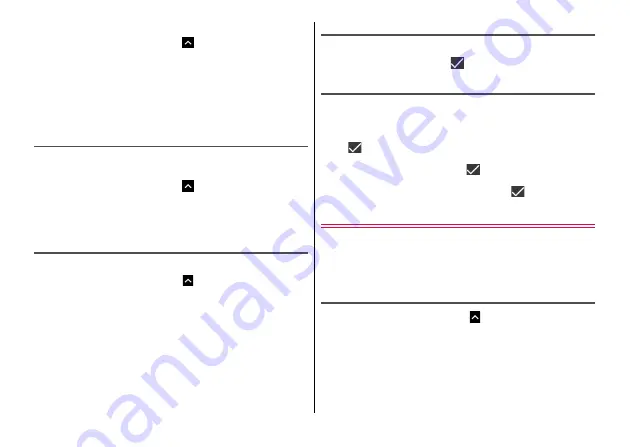
Settings
106
■
Settings for fingerprint authentication
1
From the Home screen,
→
[Settings]
→
[Security]
→
[Fingerprint]
→
Authenticate
2
Set each item
(Fingerprint name) :
Name of registered fingerprint is displayed.
Tap to rename or delete.
Add fingerprint :
Add a fingerprint.
Set up SIM card lock
Set to require entry of PIN code when powered on.
・
PIN code is set to "0000" by default.
1
From the Home screen,
→
[Settings]
→
[Security]
→
[Set up SIM card lock]
2
[Lock SIM card]
→
Enter a PIN code
→
[OK]
Changing PIN code
・
PIN code can be changed when [Lock SIM card] is set to ON.
1
From the Home screen,
→
[Settings]
→
[Security]
→
[Set up SIM card lock]
2
[Change SIM PIN]
3
Enter the current PIN code
→
[OK]
4
Enter a new PIN code
→
[OK]
5
Enter the new PIN code again
→
[OK]
Entering PIN code when turning on the power
1
Turn on the power
→
On the code entry screen,
enter the PIN code
→
Unlocking PUK
When PIN code is locked (PUK lock), unlock the lock and then set a
new PIN code.
1
On the code entry screen, enter the PUK code
→
2
Enter a new PIN code
→
3
Enter the new PIN code again
→
Accounts
Add or delete accounts.
・
Setting up your Google account allows you to use Google services
such as Gmail or Google Play. You can set multiple Google
accounts on the terminal.
Adding an account
1
From the Home screen,
→
[Settings]
→
[Accounts]
2
[Add account]
→
Select an account type
→
Follow the onscreen instructions
Setting account :
Select an account type
→
Select an
account
→
Set each item






























