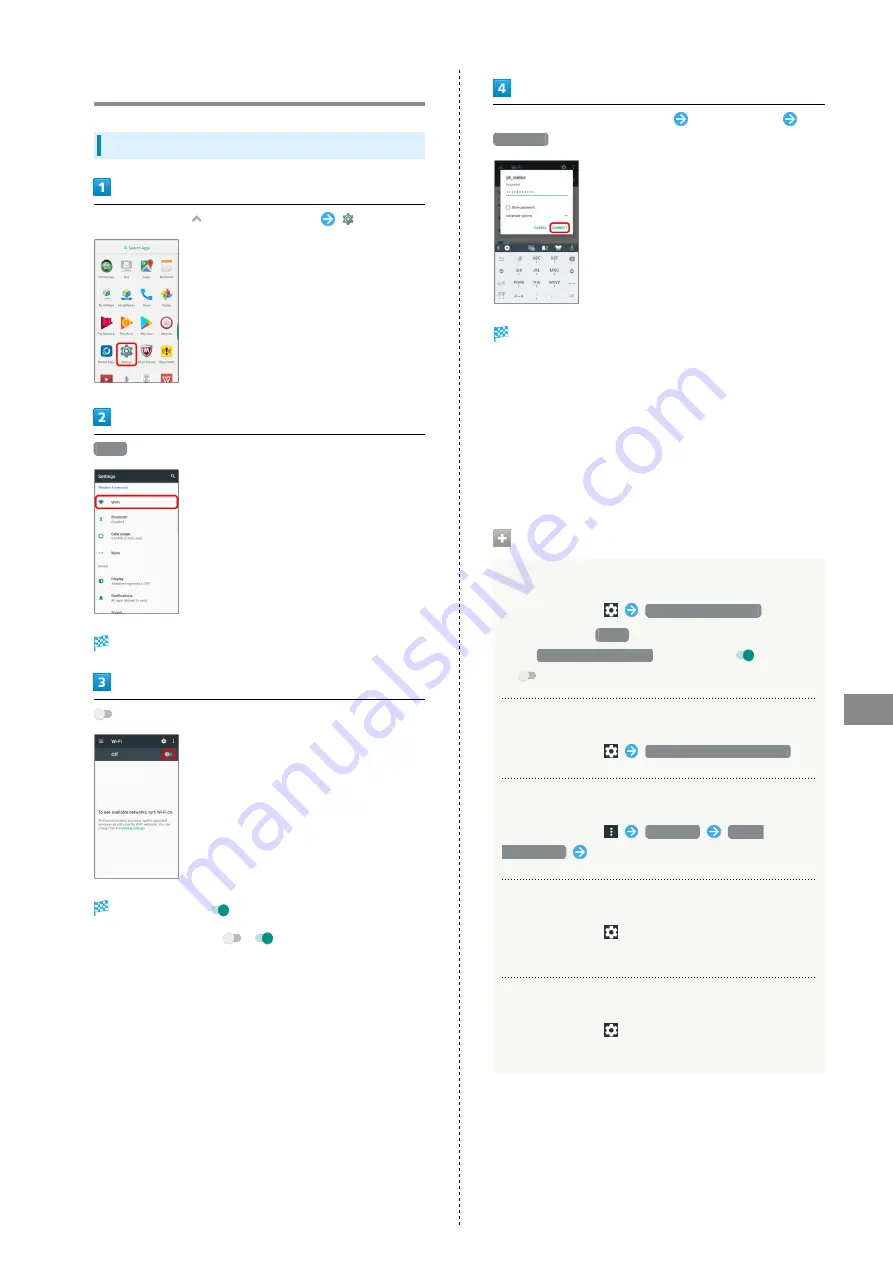
73
Handset Settings
Libero 2
Wi-Fi Settings
Wi-Fi Settings
In Home Screen,
(Applications List)
(Settings)
Wi-Fi
Wi-Fi settings open.
Wi-Fi is enabled (
).
・To disable Wi-Fi, Tap
(
).
Tap access point (Wi-Fi network)
Enter password
CONNECT
Handset is connected.
・The password, for a household wireless LAN router, is
sometimes found on a sticker on the router (WEP, WPA, KEY,
etc.). Contact the router manufacturer for information.
For password for a public wireless LAN, check with user's
service provider.
・Entering a password is not required if an access point is not
security protected.
・For details on Wi-Fi connection, see "
."
Wi-Fi Operations
Setting Notification for Open Network
In Wi-Fi settings,
Network notification
・Available when
Wi-Fi
is on.
・Tap
Network notification
to toggle on (
)/off
(
).
Setting Timing for Pausing Connection
In Wi-Fi settings,
Keep Wi-Fi on during sleep
Installing Certificates
In Wi-Fi settings,
Advanced
Install
certificates
Follow onscreen instructions
Checking MAC Address
In Wi-Fi settings,
・MAC address appears below "MAC address."
Checking IP Address
In Wi-Fi settings,
・IP address appears below "IP address."
Summary of Contents for Libero 2
Page 1: ...Libero 2 User Guide ...
Page 2: ......
Page 16: ...14 Pinch Spread Contact Display lightly then close widen fingers ...
Page 32: ...30 ...
Page 37: ...Phone Placing Answering Calls 36 Optional Services 38 Using Contacts 40 ...
Page 44: ...42 ...
Page 53: ...Camera Capturing Still Images Videos 52 Viewing Captured Still Images Videos Photos 54 ...
Page 58: ...56 ...
Page 59: ...Music Listening to Music Play Music 58 ...
Page 62: ...60 ...
Page 63: ...Connectivity Connecting by Wi Fi 62 Using Bluetooth Function 63 ...
Page 68: ...66 ...
Page 69: ...Global Services Making Calls while Abroad 68 ...
Page 72: ...70 ...
Page 80: ...78 ...
Page 81: ...For Assistance Specifications 80 Customer Service 80 ...
Page 101: ......






























