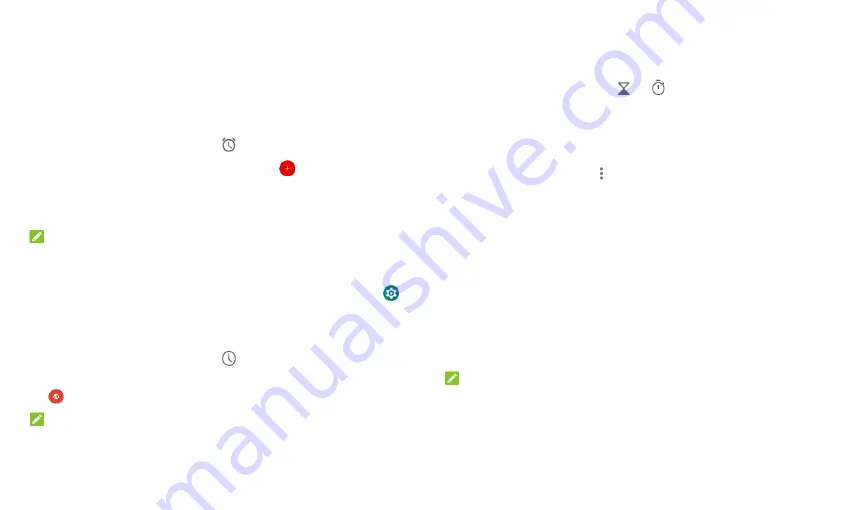
36
Clock
Swipe up on the home screen and touch
Clock
. The Clock app allows you to
check local time in places around the world, set alarms, and use timers and
nightstand clock.
Set a New Alarm
1.
Open the Clock app and touch the
tab.
2.
Touch a default alarm to configure it, or touch
at the bottom of the
screen to create a new alarm.
3.
Set up the alarm options, such as time, repeat, alarm ringtone, and
label.
NOTES:
To enable or disable existing alarms directly, touch the switches on the
right side of each alarm.
To change the default alarm ringtone, from the home screen touch
>
Sound > Ringtones > Default alarm sound
.
Use World Time
1.
Open the Clock app and touch the
tab.
2.
World time lets you check local times for cities around the world. Touch
to add a new city.
NOTE:
Touch and hold on any of the clocks or any empty area to enable the screen
saver, where your local time is displayed silently on a dark background. You
can then dock the tablet and use it as a nightstand clock.
Use Stopwatch and Countdown
1.
Open the Clock app and touch
or
.
2.
Stopwatch allows you to record lap times, while countdown allows you
to set a time and count down to zero.
Configure the Clock App Settings
Open the clock app and touch
> Settings
to access options for clocks,
alarms, and timers.
Downloads
The Downloads app keeps a record of the files you have downloaded using
apps such as Chrome.
Swipe up on the home screen and touch
Downloads
.
Touch a file to open it with the appropriate application.
Touch and hold a file to delete or share it.
Google Apps
NOTE:
Some Google services may not be available in your region.
Calendar:
Keep track of life’s important events with Google Calendar
synced across your devices.
Chrome:
Use the Chrome app to browse the Internet and get your
Summary of Contents for GRAND X View 3
Page 1: ...1 User Manual ...






























