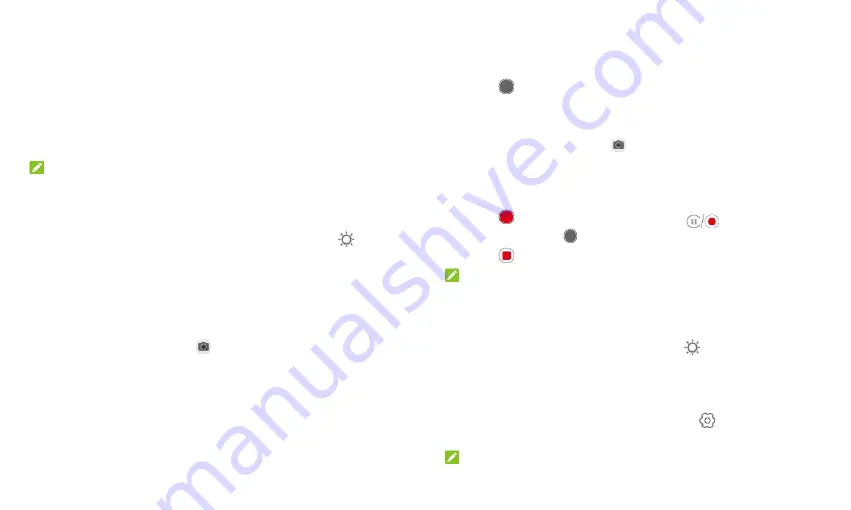
32
captured.
Capture picture:
Touch the icon to take a picture.
Switch front/back camera:
Switch between the back camera and
the front-facing camera lens (for selfies, video chatting, etc.).
Switch camera mode:
Select a camera mode.
Beauty mode:
Turn on/off beauty mode and customize settings.
Filter:
Select a filter for your photo.
NOTES:
You can pinch or spread your fingers on the screen to zoom in or out
before taking a picture.
In PHOTO (auto camera) mode, when you touch the screen to focus, the
exposure bar appears beside the focus point. You can drag
up or
down to adjust the exposure.
Using Manual Camera Mode
You can use the manual camera mode to adjust more camera options for
your photo, such as ISO, white balance, and exposure.
1.
From the home screen touch
> MANUAL
.
2.
Aim the camera at the subject. You can make the following adjustments.
Drag
the yellow circle
to any area on the screen where you want the
camera to meter exposure so as to adjust the photo brightness.
Touch and hold the circle to lock or unlock exposure.
Drag the blue square
to any area on the screen that you want to
focus on. Touch and hold it to lock or unlock the focus.
Touch the options that appear near the shutter icon to configure
overall exposure, ISO, white balance, and interval for time-lapse
pictures.
3.
Touch
to take the photo.
Recording a Video
1.
From the home screen touch
> VIDEO
.
2.
Aim the camera at the subject and make any necessary adjustments. You
can touch any area on the screen that you want the camcorder to focus
on before and during recording.
3.
Touch
to start recording. You can touch
to pause or resume
recording, or touch
to save the frame as a photo.
4.
Touch
to stop recording.
NOTES:
You can pinch or spread your fingers on the screen to zoom in or out
before and during recording.
When you touch the screen to focus during recording, the exposure bar
appears beside the focal point. You can drag
up or down to adjust
the exposure. Touch and hold the focal point to lock/unlock the focus.
Customizing Camera and Video Settings
Before capturing a photo or a video, you can touch
to open the
following options.
NOTE:
Summary of Contents for GRAND X View 3
Page 1: ...1 User Manual ...






























