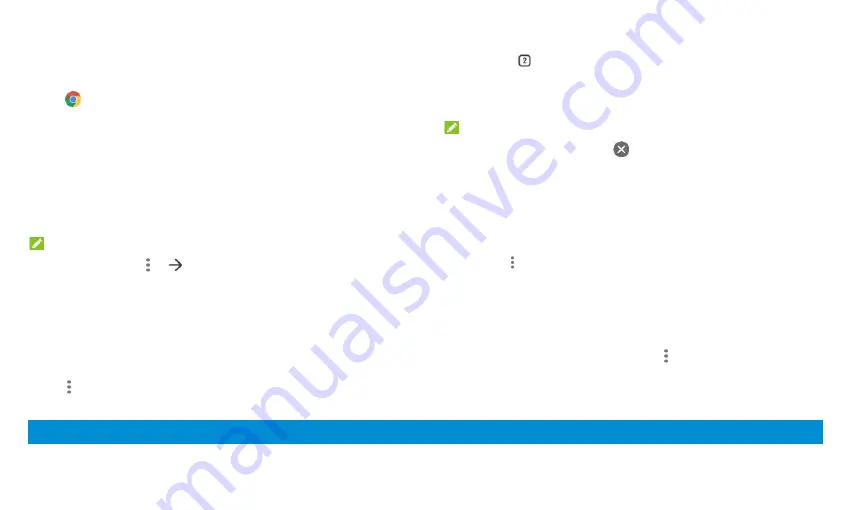
30
Use Chrome to view web pages and search for information.
Opening the Browser
Touch
on the home screen to launch the web browser. The browser
also opens when you touch a web link - for example, in an email or a text
message.
1.
Open the Chrome app.
2.
Touch the address (URL)/search box.
3.
Enter the address of a web page or enter terms you want to search for.
4.
Touch a URL or search suggestion or touch the enter key on the
keyboard to open the web page or search results.
NOTE:
Touch the
Back
key or
>
to go to the previous or the next web page.
Using Multiple Browser Windows
You can open several web pages at the same time (one page in each window)
and switch between them freely.
Open a New Browser Window
Touch
> New tab / New incognito tab
. A new browser window opens.
Switch Between Browser Windows
1.
Touch the
icon at the top of the screen. The number in the icon
indicates the number of currently active browser windows. Opened web
pages will be listed.
2.
Touch the tab you want to open.
NOTE:
Swipe a tab horizontally or touch
to close the browser window.
Downloading Files
1.
Touch and hold an image or a link to a file or to another web page.
2.
In the menu that opens, touch
Download image
or
Download link
.
The downloaded files are saved to your tablet. You can view or open them
by touching
> Downloads
in Chrome.
Changing Browser Settings
You can configure a number of settings to customize the way you browse
the web, including several that you can use to control your privacy.
To open the browser settings screen, touch
> Settings
in the browser
screen.
Camera
Summary of Contents for GRAND X View 3
Page 1: ...1 User Manual ...






























