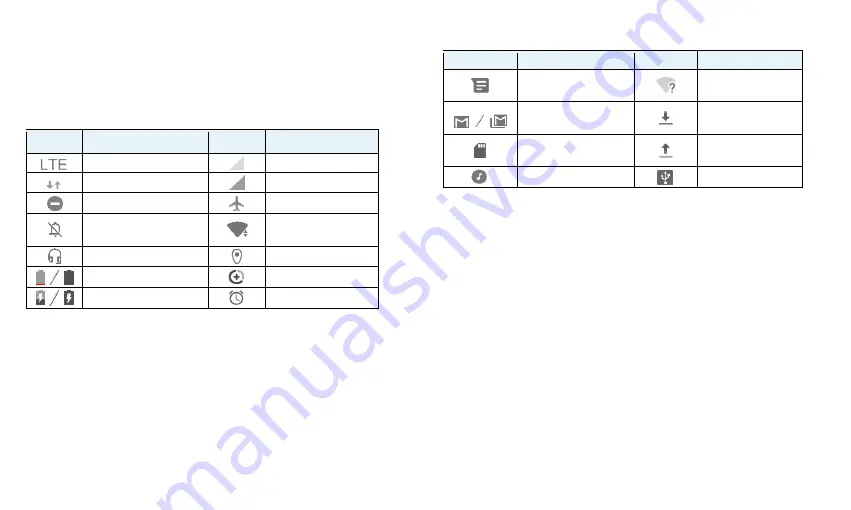
15
Monitoring the Tablet Status
The status bar at the top of the screen provides status icons on the right side.
Below are some of the icons you may see.
Indicators and Icons
Indicator What it means
Indicator
What it means
4G LTE data service
No signal
Mobile data in use
Signal strength
Do not disturb mode on
Airplane mode
Silent mode on
Connected to a Wi-Fi
network
Wired headset connected
GPS on
Battery low / full
Data saver on
Battery charging
Alarm set
Managing Notifications
Understand the Notification Icons
The status bar at the top of the screen provides notification icons on the left
side. Below are some of the icons you may see.
Indicators and Icons
Indicator
What it means
Indicator What it means
New text or MMS
message(s)
Open Wi-Fi network
detected
New Gmail message(s)
Downloading /
receiving data
microSDXC card
mounted
Uploading / sending
data
Song playing
USB tethering on
Open/Close the Notification Panel
Notifications report the arrival of new messages, calendar events, and
alarms, as well as ongoing events. You can open the notification panel to
view the details of notifications.
To open the notification panel, swipe your finger down from the top of
the screen.
To close the notification panel, swipe your finger up from the bottom of
the screen or touch the
Back
key.
Respond to or Remove a Notification
In the notification panel, you can respond to a notification or remove the
notifications. The notification panel also supports expandable notifications
that let you perform additional actions right from the notification itself.
To respond to a notification, touch it.
Slide down with one finger to expand certain notifications. You can also
swipe two fingers vertically or pinch-zoom to expand or collapse certain
Summary of Contents for GRAND X View 3
Page 1: ...1 User Manual ...
















































