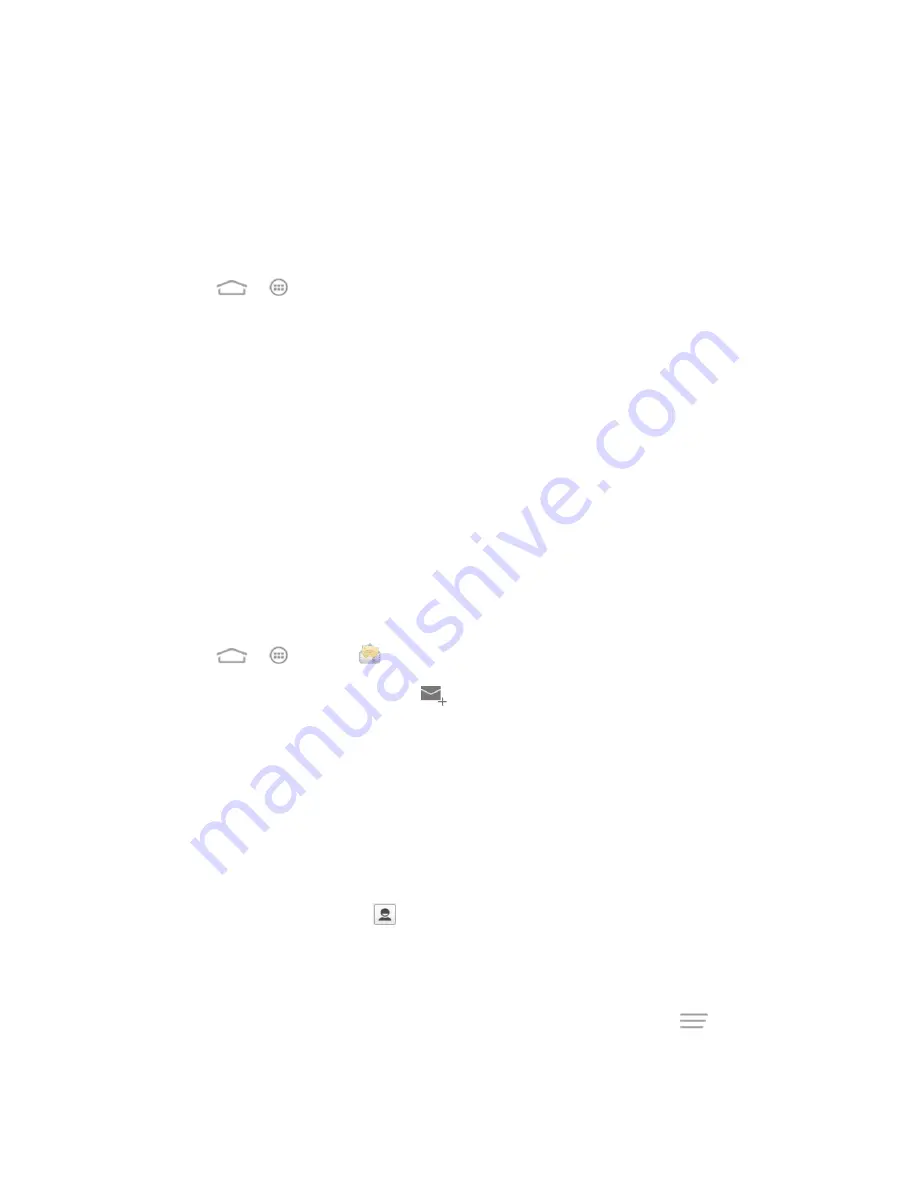
Accounts and Messaging
55
Add an Exchange ActiveSync Account
If you synchronize your phone with your Exchange ActiveSync account, you can read, manage,
and send email in the same easy way as with a POP3/IMAP account. However, you can also
access some powerful Exchange features.
Important:
Before setting up a Microsoft Exchange ActiveSync Account, contact your
company’s Exchange Server administrator for required account settings information.
1. Touch
>
>
Settings
>
Add account
>
Corporate
.
2. Enter the
Email address
and
Password
for the email account and then touch
Next
.
3. Configure your
Inbox checking frequency
,
Days to sync email
(days of emails to
synchronize between your phone and server), and activate any other email settings, and
then touch
Next
.
Note:
If a screen displays showing the security operations that the server may do remotely to
your phone, touch
Activate
to allow these operations from the server through the Email
application as a device administrator.
4. Identify your new account with a unique name then touch
Next
.
Compose and Send Email
Compose and send email using any account you have set up on your phone. Increase your
productivity by attaching files such as pictures, videos, or documents to your email messages.
1. Touch
>
>
.
2. On the email account inbox, touch
.
Tip:
Touch the account name at the top of the screen to switch to a different email account.
3. Fill in one or more recipients. You can:
Enter email addresses directly in the To field. If you’re sending the email to several
recipients, separate the email addresses with a comma. As you enter email
addresses, any matching addresses from your contacts list are displayed. Touch a
match to enter the address directly.
Touch the Contacts icon
, and then select the email addresses of the contacts to
whom you want to send the email. You can also select contact groups as recipients,
or add contacts from the contact history. When you have selected all the message
recipients, touch
Select
.
Tip:
If you want to send a CC or a BCC of the email to other recipients, touch
>
Add
cc/bcc
.






























