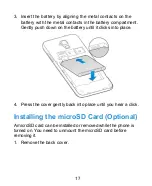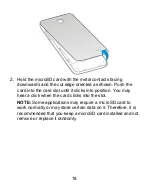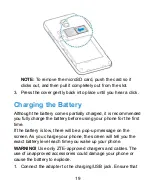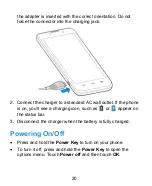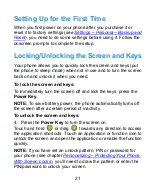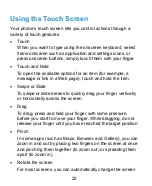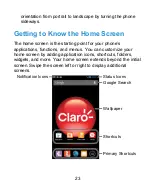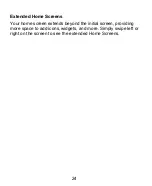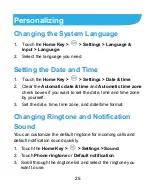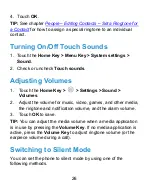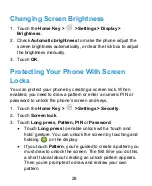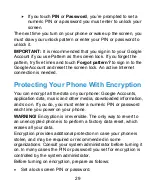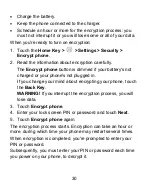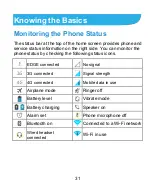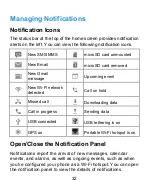
22
Using the Touch Screen
Your phone’s touch screen lets you control actions through a
variety of touch gestures.
Touch
When you want to type using the onscreen keyboard, select
items onscreen such as application and settings icons, or
press onscreen buttons, simply touch them with your finger.
Touch and Hold
To open the available options for an item (for example, a
message or link in a Web page), touch and hold the item.
Swipe or Slide
To swipe or slide means to quickly drag your finger vertically
or horizontally across the screen.
Drag
To drag, press and hold your finger with some pressure
before you start to move your finger. While dragging, do not
release your finger until you have reached the target position.
Pinch
In some apps (such as Maps, Browser, and Gallery), you can
zoom in and out by placing two fingers on the screen at once
and pinching them together (to zoom out) or spreading them
apart (to zoom in).
Rotate the screen
For most screens, you can automatically change the screen
Summary of Contents for Blade G LTE
Page 1: ...1 ZTE Blade G LTE User Manual ...
Page 13: ...13 Headset Jack Flash Back Camera Speaker Back Cover ...
Page 14: ...14 Volume Key Charging USB Jack ...
Page 109: ...109 share it with others NOTE The Explore feature is not available for all areas ...
Page 140: ...140 3 Touch Uninstall OK ...
Page 165: ...165 ear with the bottom toward your mouth Antenna Antenna ...