49
Receive Data via
Bluetooth
1.
Turn
Bluetooth
on before trying to receive data via
Bluetooth
.
2.
Touch
ACCEPT
to start receiving the data. If necessary, swipe
down on the status bar, and touch
ACCEPT
on the
Bluetooth
sharing notification.
Depending on your storage setting and whether a microSDXC card is
installed, received files are stored automatically in a dedicated folder
(
bluetooth
, for instance). You can access them with the File Manager
app.
Connecting to Your Computer via USB
You can connect your phone to a computer with a USB cable to
transfer files in both directions, charge the phone, or install software
to update or repair the phone.
Connect Your Phone to a Computer via USB
1.
Connect your phone to the PC with a USB cable.
2.
On the window opened, touch
ALLOW
to transfer files,
DENY
to
charge the phone, or
Other USB options
to choose one of the
following options:
File Transfer:
Transfer files between the phone and the
computer.
PTP:
Transfer photos or files if File Transfer mode is not
supported by the computer.
Charge this device:
Charge your phone via USB.
Summary of Contents for Blade A3 Prime
Page 1: ...User Guide ...
Page 10: ...10 Getting Started Getting to Know Your Phone ...
Page 11: ...11 ...






























