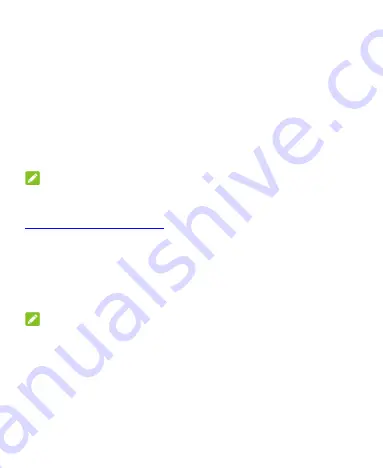
28
a “swipe” gesture. You can unlock the screen by touching the
display and sliding up.
Touch
Pattern
to create a pattern that you must draw to
unlock the screen.
Touch
PIN
or
Password
to set a numeric PIN or a password
that you must enter to unlock the screen.
3.
For Pattern, PIN, or Password, select how you want notifications
and their contents to show when the phone is locked, and then
touch
Done
.
NOTE:
Remember the pattern, PIN, or password you set. Otherwise, you will
have to upgrade the phone software to use the phone (see
Protecting Your Phone With App Pinning
You can pin an app's screen to keep it in view until you unpin it. This
feature can be used, for example, to let a trusted friend play a specific
game.
NOTE:
When an app is pinned, the pinned app may open other apps and
your personal data may be accessible.
Turn On App Pinning
1.
Swipe up on the home screen and touch
Settings > Security >
Advanced > App pinning
.
2.
Touch the
On/Off
switch.






























