27
Protecting Your Phone With Screen Locks
You can protect your phone by creating a screen lock. When it is
enabled, you can swipe up on the lock screen, and then draw a
pattern or enter a numeric PIN or password to unlock the phone’s
screen and keys.
1.
From the home screen, touch
Settings > Security & location >
Screen lock
.
2.
Touch
None
,
Swipe
,
Pattern
,
PIN
, or
Password
.
Touch
None
to disable screen lock protection.
Touch
Swipe
to enable screen lock and allow unlocking with
a “swipe” gesture. You can unlock the screen by touching the
display and sliding up.
Touch
Pattern
to create a pattern that you must draw to
unlock the screen.
Touch
PIN
or
Password
to set a numeric PIN or a password
that you must enter to unlock the screen.
3.
For Pattern, PIN, or Password, choose whether to further protect
your phone with secure start-up. When it is enabled, you must
enter the pattern, PIN, or password when powering on the
phone in order to use it normally.
4.
For Pattern, PIN, or Password, select how you want notifications
and their contents to show when the phone is locked, and then
touch
DONE
.
Summary of Contents for Blade 10
Page 1: ...User Guide ...
Page 10: ...10 Getting Started Getting to Know Your Phone ...
Page 11: ...11 ...
















































