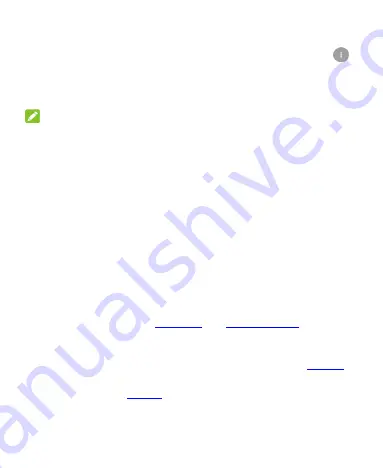
38
•
To manage notifications, touch and hold a notification to
identify the application that created it. You can then touch
and enable
Block
to hide future notifications from this app, or
enable
Priority
to show
notifications from this app in priority
mode.
NOTE:
If you block notifications for an app, you may miss its important
alerts and updates. The notifications of some apps cannot be
blocked.
Use Quick Settings
Quick Settings are a convenient way to view or change the most
common settings.
Open the notification panel and drag the panel down to find these
Quick Settings on the screen.
•
Auto Rotate:
Touch to turn on or off the auto-rotate screen
feature.
•
Sync:
Touch to turn on or off auto-sync of accounts data.
Touch and hold to open the Accounts menu in Settings. For
more information, see
•
Cast Screen:
Touch to turn on or off the wireless display
feature. Touch and hold to open the Cast screen menu in
Settings. For more information, see “Cast Screen” in
•
PowerSaver:
Touch to turn on or off Battery saver. For more
information, see
•
Airplane:
Touch to turn on or off the airplane mode.






























