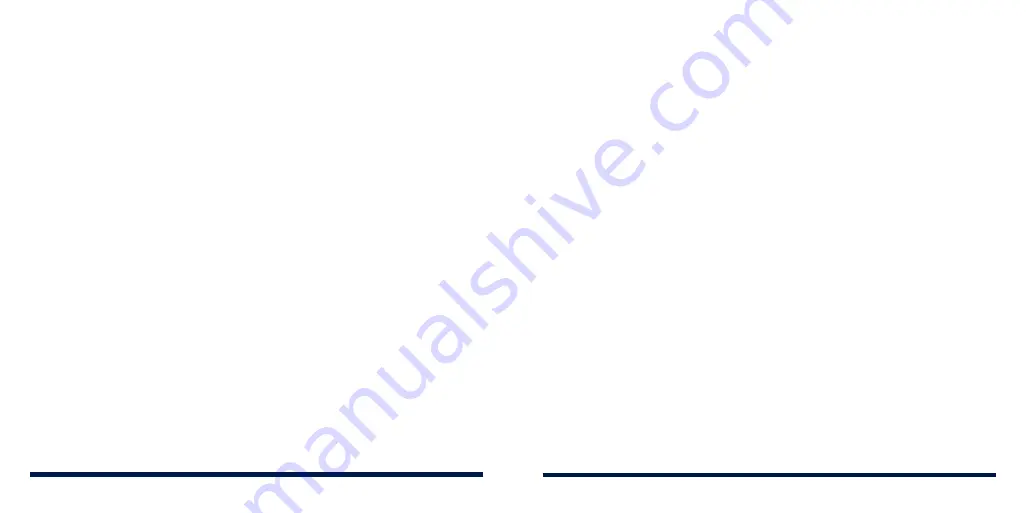
124
125
•
Sleep:
Set the length of time of inactivity before the screen turns off
automatically.
•
Auto-rotate screen:
Select whether the screen contents should rotate
when the phone is rotated.
•
Font size:
Set the font size of the text on the screen.
•
Display size:
Adjust the display size of items including fonts, icons and
images on the screen.
•
Screen saver:
Manage the Screen saver function, which can display clock,
animations or photos as a screen saver when the phone is docked or
charging.
•
Ambient display:
Wake the phone from sleep when new notifications arrive.
•
Indicator light:
Flash the indicator light to notify you of charging, low
battery, or new notification.
SOUND
Open
Settings
and tap
Sound
. Adjust different types of volume (see
Personalizing – Adjusting Volumes), toggle notification mode (see
Personalizing – Switching to Vibration or Silent (Do Not Disturb) Mode), set Do
Not Disturb options (see
Personalizing – Setting Silent (Do Not Disturb) Mode
Preferences), set up ringtone, notification and alarm sound, set other sounds
and vibration, and set emergency alerts.
STORAGE
Open
Settings
and tap
Storage
to view the memory information of the internal
phone storage and the microSDXC card (if one is installed).
•
Saving location setting:
Tap
Phone
or
SD card
to select the default
location for new data, such as photos captured and voice recorded.
•
Device storage:
Tap
Internal shared storage
to get a detailed breakdown
of space usage by type. Tap a data type to see more information or delete
the files you do not need.
•
Portable storage:
Safely mount, unmount (eject), and format your
microSDXC card. For more information about using the phone storage and
the microSDXC card, see
Connecting to Networks and Devices – Using the
microSDXC Card as Portable or Device Storage.
SECURITY & LOCATION
Open
Settings
and tap
Security & location
to configure options that help
keep your phone and data safe, and manage location services, which help
your phone and apps determine your location.
•
Google Play Protect:
Google Play Protect regularly checks your apps and
phone for harmful behaviour and warns you about any detected potential
harm. Switch on
Scan device for security threats
to enable this feature.
To send unknown apps to Google for better detection, switch on
Improve
harmful app detection
.
•
Find My Device:
Use Find My Device to locate, lock, or wipe your lost
device remotely. The lost device must be signed in to a Google account.
SETTINGS
SETTINGS
Summary of Contents for Avid 559
Page 1: ...1 ZTE Avid 559 USER GUIDE ...
Page 80: ...156 157 NOTES ...






























