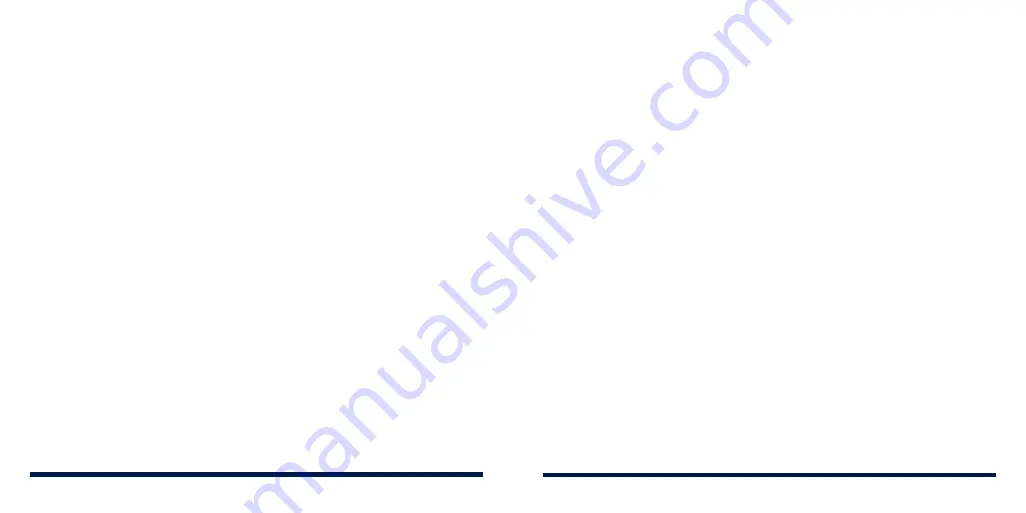
120
121
Printing
Open
Settings
and tap
Connected devices
>
Printing
to use the default
printing service or other printer plug-ins installed from the Google Play Store
or your printer manufacturer.
USB
Open
Settings
and tap
Connected devices
>
USB
. You can select the USB
connection mode after you connect your phone to a computer with a USB
cable (see
Connecting to Networks and Devices – Connecting to Your
Computer via USB – Connecting Your Phone to a Computer via USB).
APPS & NOTIFICATIONS
App Info
Open
Settings
and tap
Apps & notifications
to see recently opened apps or
all apps installed on your phone and manage them.
Tap an app to see its information. The following options may be available:
•
FORCE STOP:
Stop the app.
•
UNINSTALL:
Uninstall the app.
•
DISABLE/ENABLE:
Disable or enable the app.
•
App notifications:
Customize the notification options for the app.
•
Permissions:
Check or change the app permissions.
•
Storage
: Check its storage information, clear its data or cache.
•
Data usage:
Check how much data has been used by the app during the
time cycle you set and restrict background data for the app.
•
Battery:
Check the battery use details of the app since last full charge and
optimize battery use.
•
Open by default:
Check the app’s supported links and set whether to open
the links in the app, and clear the app’s defaults.
•
Display over other apps:
Allow the app to display on top of other apps that
you’re using.
•
Modify system settings:
Allow the app to modify system settings.
•
Picture-in-picture:
Allow the app to create a picture-in-picture window
while the app is open or after you leave it (for example, to continue
watching a video).
NOTE:
Not all options are available for the apps. Some apps may have more
options.
Notifications
Open
Settings
and tap
Apps & notifications
>
Notifications
to manage app
notifications.
•
App notifications:
Tap an app and customize its notifications. The
notification options vary according to the apps.
•
On the lock screen:
Select the notification content to be displayed on the
lock screen.
•
Allow notification dots:
Choose to show or hide the dot on the app icons.
Some apps may show a dot when they receive notifications.
•
Default notification sound:
Set the default notification sound.
SETTINGS
SETTINGS
Summary of Contents for Avid 559
Page 1: ...1 ZTE Avid 559 USER GUIDE ...
Page 80: ...156 157 NOTES ...
















































