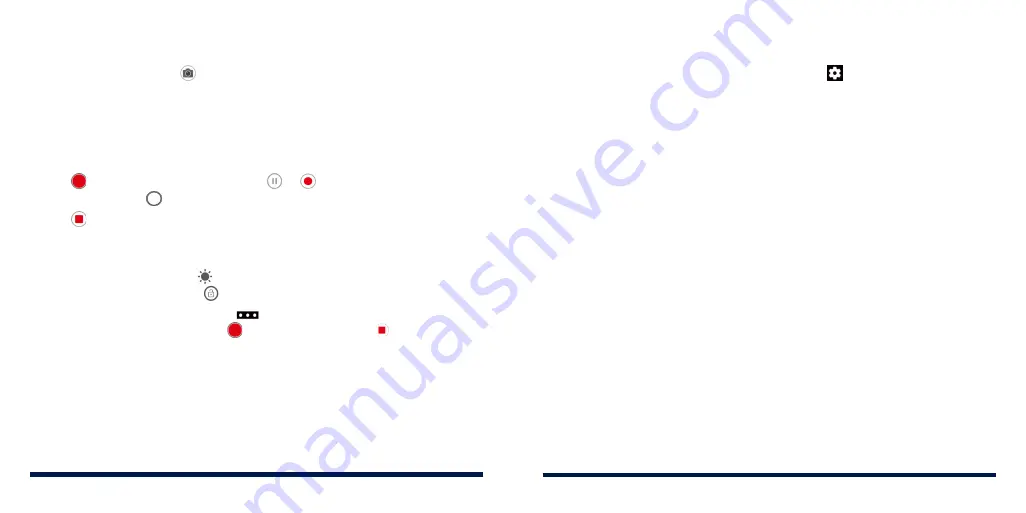
92
93
RECORDING A VIDEO
1. Press the
Home Key
> >
VIDEO
.
2. Aim the camera at the subject and make any necessary adjustments. You
can tap any area on the screen that you want the camera to focus on
before and during recording.
NOTE:
You can pinch or spread your fingers on the screen to zoom in or
out before and during recording.
3. Tap to start recording. You can tap or to pause or resume
recording, or tap to save the frame as a photo.
4. Tap to stop recording.
NOTES:
• When you tap the screen to focus, the exposure bar appears beside the
focus point. You can drag up or down to adjust the exposure. Press and
hold the focus point or tap at the top to lock the focus.
• To capture time-lapse video, tap
>
TIMELAPSE
and slide the time bar
to select recording speed. Tap to start recording and to stop.
CUSTOMIZING CAMERA SETTINGS
Before capturing a photo or a video, you can tap to open the following
options:
NOTE:
Some camera and video options will change in different camera modes.
Options in photo mode:
•
Resolution:
Set the image size for your photo.
•
Point-and-shoot:
Available for the front camera. When this feature is
enabled, you can tap the viewfinder screen to take a photo.
•
Smile:
Available for the front camera. When this feature is enabled, the
phone will take a photo automatically when a smiling face is detected.
•
Mirror image:
Available for the front camera. When this feature is enabled,
the captured photo will be saved as it is shown in the preview.
•
Metering:
Adjust the metering setting.
•
Timer:
Set a time delay before the camera takes a picture automatically
after you tap the shutter icon.
•
Composition:
Show or hide grid or golden spiral for balanced photo
composition.
•
Gradienter:
Enable or disable the level guide.
•
Shutter tone:
Turn the shutter tone on or off.
•
Geo-tagging:
Select whether to store the location information in your
captured photos and videos.
CAMERA
CAMERA
Summary of Contents for Avid 559
Page 1: ...1 ZTE Avid 559 USER GUIDE ...
Page 80: ...156 157 NOTES ...






























