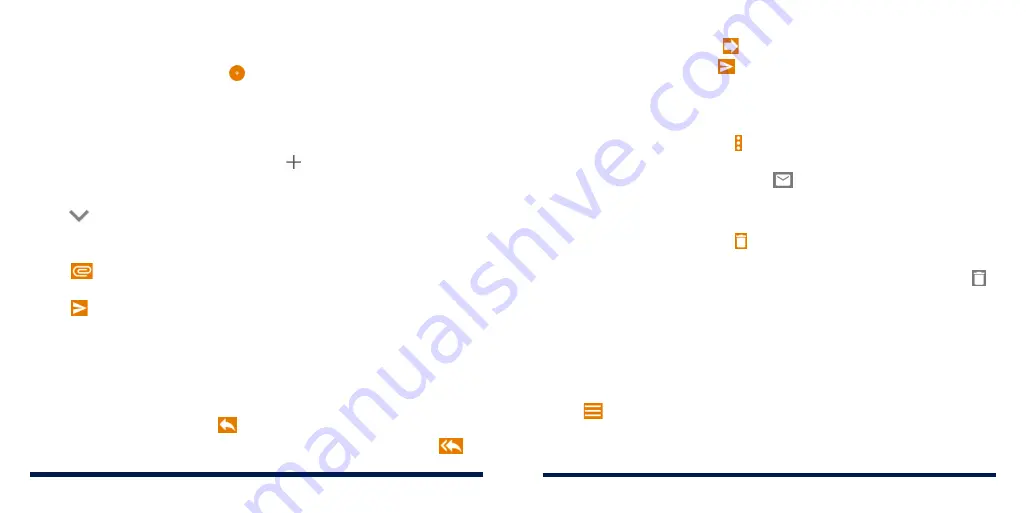
80
81
WRITING AND SENDING AN EMAIL
1. Open your email Inbox and tap .
NOTE:
If you have more than one email account added on the phone,
tap the sender line to select the account you want to use for sending the
message.
2. Enter a contact name or email address in the
To
field. Separate each
recipient with a comma. You can also tap to select recipients from your
contacts or history.
NOTE:
To send a carbon copy or blind carbon copy to other recipients,
tap
beside the
To
field to open the Cc/Bcc field and enter the contact
names or email addresses.
3. Enter the email subject and compose the email text.
4. Tap
to add audio files, images, videos, and other types of files as
attachments.
5. Tap at the top right of the screen to send the message.
RESPONDING TO AN EMAIL
Replying to or Forwarding an Email
1. Open the email you want to reply to or forward from the Inbox.
2. Choose one of the following:
• To reply to the sender, tap
.
• To reply to the sender and all recipients of the original email, tap
.
• To forward the email, tap
.
3. Edit your message and tap
.
Marking an Email as Unread
You can return a read email to the unread state — for example, to remind
yourself to read it again later. You can also mark a batch of emails as unread.
• While reading a message, tap
>
Mark unread
.
• While in a message list (for instance, the inbox), tap the sender image
beside the message(s), and then tap
.
Deleting an Email
You can delete an email from its folder. You can also delete a batch of emails.
• While reading a message, tap
.
• While in a message list (for instance, the inbox), slide a message left or right
to delete it, or tap the sender image beside the message(s) and then tap .
ADDING, EDITING, OR DELETING AN EMAIL ACCOUNT
Adding an Email Account
After setting up your first email account (see
Email – Setting Up the First Email
Account), you can add more email accounts and manage them separately.
1. Open the Email app.
2. Tap
>
Settings
>
Add account
.
3. Set up the account as you did with the first one.
Summary of Contents for Avid 559
Page 1: ...1 ZTE Avid 559 USER GUIDE ...
Page 80: ...156 157 NOTES ...






























