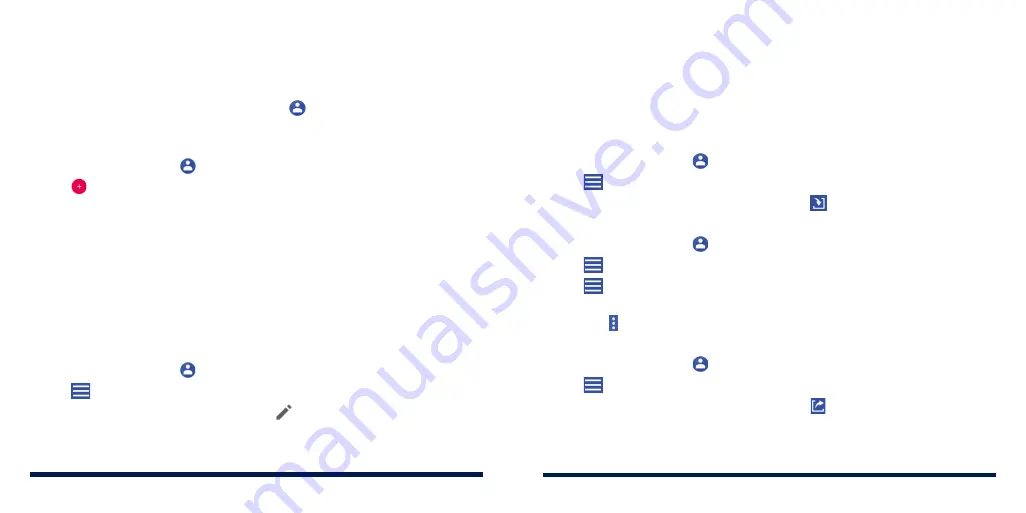
72
73
CONTACTS
You can add contacts on your phone and synchronize them with the contacts
in your Google account or other accounts that support contact syncing.
To see your contacts, press the
Home Key
> .
ADDING A NEW CONTACT
1. Press the
Home Key
> .
2. Tap to add a new contact.
3. Tap the account field above the name field to choose where to save
the contact. If a sync account is selected, the contacts will be synced
automatically with your account online.
4. Enter the contact name, phone numbers or email addresses. Tap
More
fields
to enter other information.
5. Tap
SAVE
to save the contact.
SETTING UP YOUR OWN PROFILE
You can create your own name card in your phone.
1. Press the
Home Key
> .
2. Tap
>
Settings
>
My info
.
If a profile has already been set up, tap .
3. Edit your profile information.
4. Tap
SAVE
.
IMPORTING, EXPORTING, AND SHARING CONTACTS
You can import/export contacts from/to your nano-SIM card, the phone
storage, or an installed microSDXC card. This is especially useful when you
need to transfer contacts between different devices. You can also quickly
share contacts using Messages, Email, Gmail,
Bluetooth, and Google Drive.
Importing Contacts From the nano-SIM Card
1. Press the
Home Key
> .
2. Tap
>
Settings
>
Import
>
Import SIM card
.
3. Check the contacts you need and then tap .
Importing Contacts From the Phone Storage or microSDXC Card
1. Press the
Home Key
> .
2. Tap
>
Settings
>
Import
>
.vcf file
.
3. Tap and find the vCard file(s) on the phone storage or microSDXC card
and tap one to import contacts.
NOTE:
Tap >
Show internal storage
if needed to find your vCard file(s).
Exporting Contacts to the nano-SIM Card
1. Press the
Home Key
> .
2. Tap
>
Settings
>
Export
>
Export to SIM card
.
3. Check the contacts you need and then tap .
NOTE:
If the nano-SIM card is full, you cannot export contacts to the card.
CONTACTS
Summary of Contents for Avid 559
Page 1: ...1 ZTE Avid 559 USER GUIDE ...
Page 80: ...156 157 NOTES ...






























