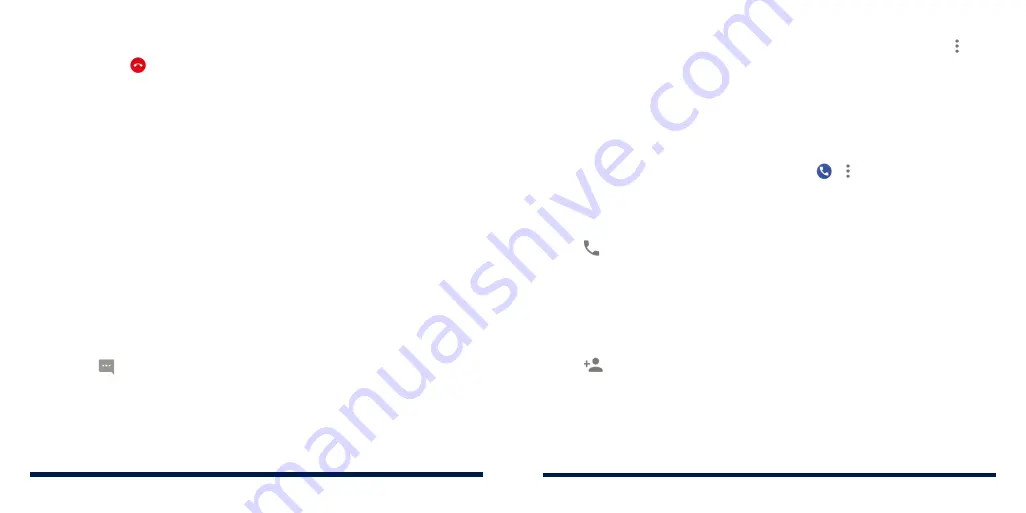
60
61
Ending a Call
During a call, tap on the screen.
ANSWERING OR REJECTING CALLS
When you receive a phone call, the Incoming call screen opens, displaying the
Caller ID or the information about the caller that you've entered in the Contacts
app. You can answer or reject the call, or reject it with a text message.
Answering a Call
When you receive a phone call, swipe up on the screen to answer the call.
- or -
If the screen is unlocked, tap
ANSWER
.
NOTE:
To silence the ringer before answering the call, press the
Volume Up/
Down Key
.
Rejecting a Call
When you receive a phone call, you can:
Swipe down on the screen to reject the call.
- or -
Swipe from at the bottom left to reject the call and select a preset text
message or edit one to send to the caller.
- or -
If the screen is unlocked, tap
DECLINE
to reject the call, or tap
MESSAGE
to
reject the call and select a preset text message or edit one to send to the caller.
NOTE:
To edit the preset text response from within the Phone app, tap (in
the top search field) >
Settings
>
Quick responses
.
WORKING WITH THE CALL HISTORY
The call history is a list of all the calls you've placed, received, or missed. It
provides a convenient way to redial a number, return a call, or add a number
to your Contacts.
To open the call history, press the
Home Key
> > (in the top search field)
>
Call history
.
Placing a Call From the Call History
1. Open the call history.
2. Tap beside a number to call back.
NOTE:
You can tap
MISSED
,
INCOMING
or
OUTGOING
to filter the records
by call type.
Adding a Call History Number as a Contact
1. Open the call history.
2. Tap the circle in front of a number.
3. Tap on the contact information tab.
4. To add the number to an existing contact, tap a contact in the list. To add a
new contact, tap
Create new contact
.
PHONE CALLS
PHONE CALLS
Summary of Contents for Avid 559
Page 1: ...1 ZTE Avid 559 USER GUIDE ...
Page 80: ...156 157 NOTES ...






























