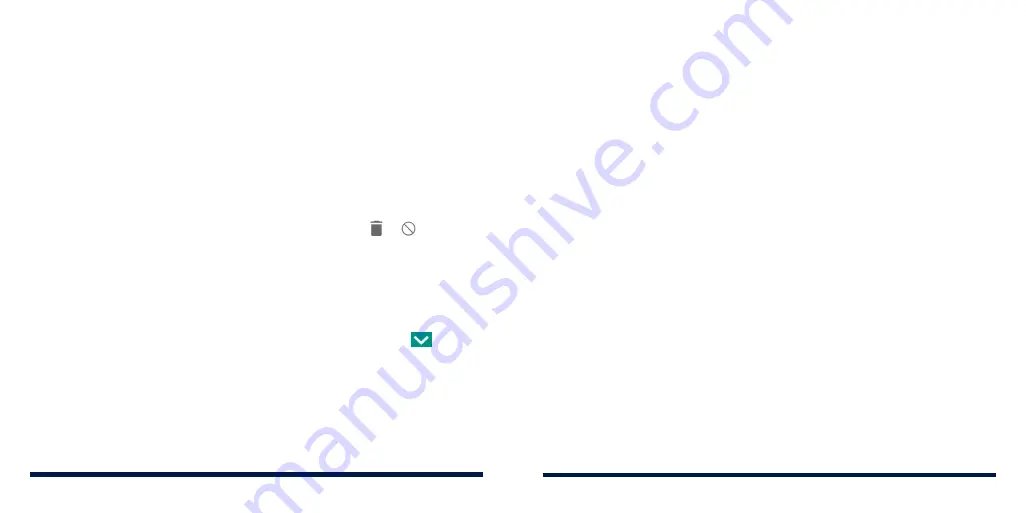
42
43
2. You can take one of the following actions:
• If the app you need is in the recent apps list, tap it to set it as the
second app.
• Press the
Home Key
and swipe up on the home screen to find the app
you need and open it as the second app.
To turn off split-screen mode, press and hold the
Recent Apps Key
, or drag the
borderline handle between the two apps to the top or bottom of the screen.
UNINSTALLING OR DISABLING AN APP
1. Swipe up on the home screen to view apps.
2. Press and hold an application icon and drag the icon to or at the top
of the screen.
3. Tap
OK
to uninstall or disable the app.
NOTES:
• Not all apps can be uninstalled or disabled.
• To find the disabled applications, swipe up on the home screen and tap
Settings
>
Apps & notifications
>
See all [number] apps
and tap
>
Disabled apps
. You can then tap an application and tap
ENABLE
to restore it.
CONNECTING TO NETWORKS AND DEVICES
CONNECTING TO MOBILE NETWORKS
Controlling Mobile Data Use
To enable or disable data access:
1. Swipe up on the home screen and tap
Settings
>
Network & Internet
>
Mobile network
.
2. Slide the
Mobile Data
switch to enable or disable mobile data use.
To get data services when roaming:
1. Swipe up on the home screen and tap
Settings
>
Network & Internet
>
Mobile network
.
2. Slide the
International roaming
switch to enable or disable international
data roaming.
NOTE:
Data roaming may incur significant roaming charges. Please contact
Consumer Cellular to discuss international options.
Selecting Preferred Network Type
1. Swipe up on the home screen and tap
Settings
>
Network & Internet
>
Mobile network
>
Preferred network type
.
2. Tap the type of network you prefer to connect to.
Adding Access Point Names
To connect to the Internet, you can use the default Access Point Names (APNs).
However, if you wish to select, edit or add a new APN, please contact the
service provider to get the necessary information.
KNOWING THE BASICS
Summary of Contents for Avid 559
Page 1: ...1 ZTE Avid 559 USER GUIDE ...
Page 80: ...156 157 NOTES ...






























