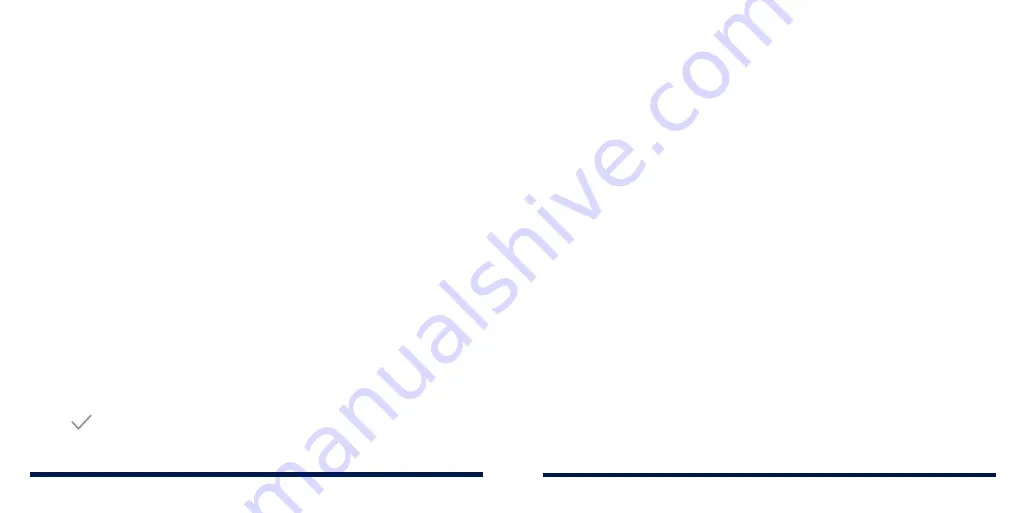
22
23
PERSONALIZING
PERSONALIZING
SETTING SILENT (DO NOT DISTURB) MODE
PREFERENCES
You can set allowed and blocked disturbances, or manage rules that turn on
or off silent mode automatically.
1. Swipe up on the home screen and tap
Settings
>
Sound
>
Do Not Disturb
preferences
.
2. Tap an option to configure.
•
Priority only allows:
Set allowed disturbances in silent mode.
•
Block visual disturbances:
Set the condition for blocking notifications
on the screen.
•
Automatic rules:
Tap an existing rule to set or delete it, or tap
Add more
to create new rules.
APPLYING NEW WALLPAPERS
You can set the wallpaper for the home screen or lock screen.
1. Press and hold an empty place on the home screen.
2. Tap
WALLPAPERS
.
3. Swipe left or right on the wallpaper panel along the bottom of the screen to
select a wallpaper, or tap
My photos
to choose the image you want to use
as the wallpaper.
4. Tap
or
SET WALLPAPER
and follow the instructions on the screen.
NOTES:
• Alternatively, you can swipe up on the home screen and tap
Settings
>
Display
>
Wallpaper
to set the wallpaper.
• For images from My photos, pinch or spread to select the part you want to use.
SETTING THE HOME SCREEN OPTIONS
1. Press and hold an empty place on the home screen.
2. Tap
HOME SETTINGS
.
3. You can customize the home screen by setting its options, including the
app badge, the home screen transition effect, the icon layout, the theme,
and the menu options of apps.
USING NIGHT LIGHT
You can enable Night Light to tint the screen amber for eye protection, or set
a schedule when Night Light will be turned on.
1. Swipe up on the home screen and tap
Settings
>
Display
>
Night Light
.
2. Turn on the switch beside
Status
to enable Night Light.
- or -
If you want to set a schedule when Night Light will be turned on
automatically, tap
Schedule
and select an option.
3. Drag the slider below
Intensity
to adjust the eye protection effect when
Night Light is on.
Summary of Contents for Avid 559
Page 1: ...1 ZTE Avid 559 USER GUIDE ...
Page 80: ...156 157 NOTES ...




























