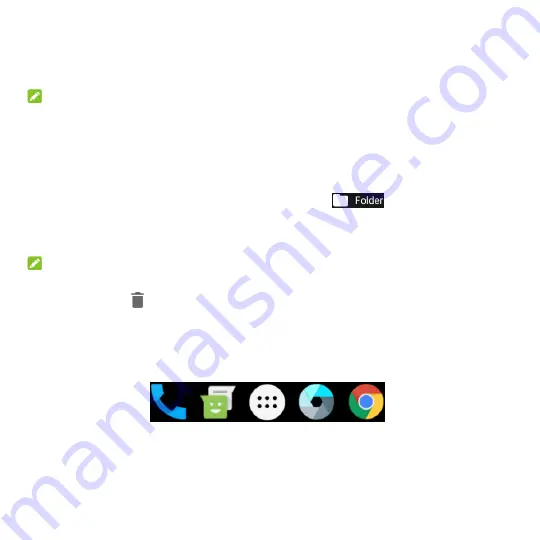
30
Adjust Widget Size
1. Touch and hold a widget on the home screen and then release it.
2. An outline appears around the widget. Drag the outline to resize the widget.
NOTE:
Not all widgets can be resized.
Organizing With Folders
You can create folders on the home screen and add several shortcuts to a folder.
You can move or remove folders the same way as moving or removing shortcuts.
1. Touch and hold a shortcut on the home screen and drag it to
at the top left.
2. Release the shortcut. A new folder will be created and the shortcut is added into the folder.
3. To add more shortcuts into the folder, touch and hold each shortcut and drag it over the folder before
releasing it.
NOTES:
Touch the folder and then touch the name field to rename the folder.
Drag the folder to
to delete the folder.
Rearranging the Primary Shortcuts
The home screen includes a customisable primary shortcuts area at the bottom visible from all home
screens. Drag shortcuts or folders in or out of the area to rearrange it.






























