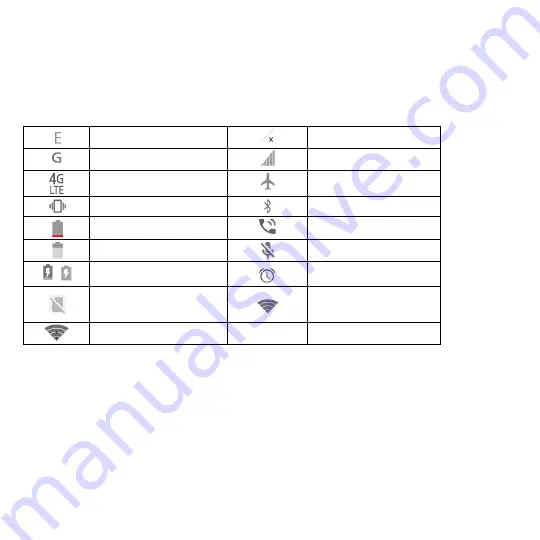
26
Knowing the Basics
Monitoring the Phone Status
The status bar at the top of the home screen provides phone and service status icons on the right side.
Below are some of the icons you may see.
EDGE connected
No signal
GPRS connected
Signal strength
4G LTE connected
Flight mode
Vibration on
Bluetooth on
Battery low
Speaker on
Battery partially drained
Phone microphone off
/
Battery charging
Alarm set
No nano-SIM card installed
Connected to a Wi-Fi
®
network
Wi-Fi in use
















































