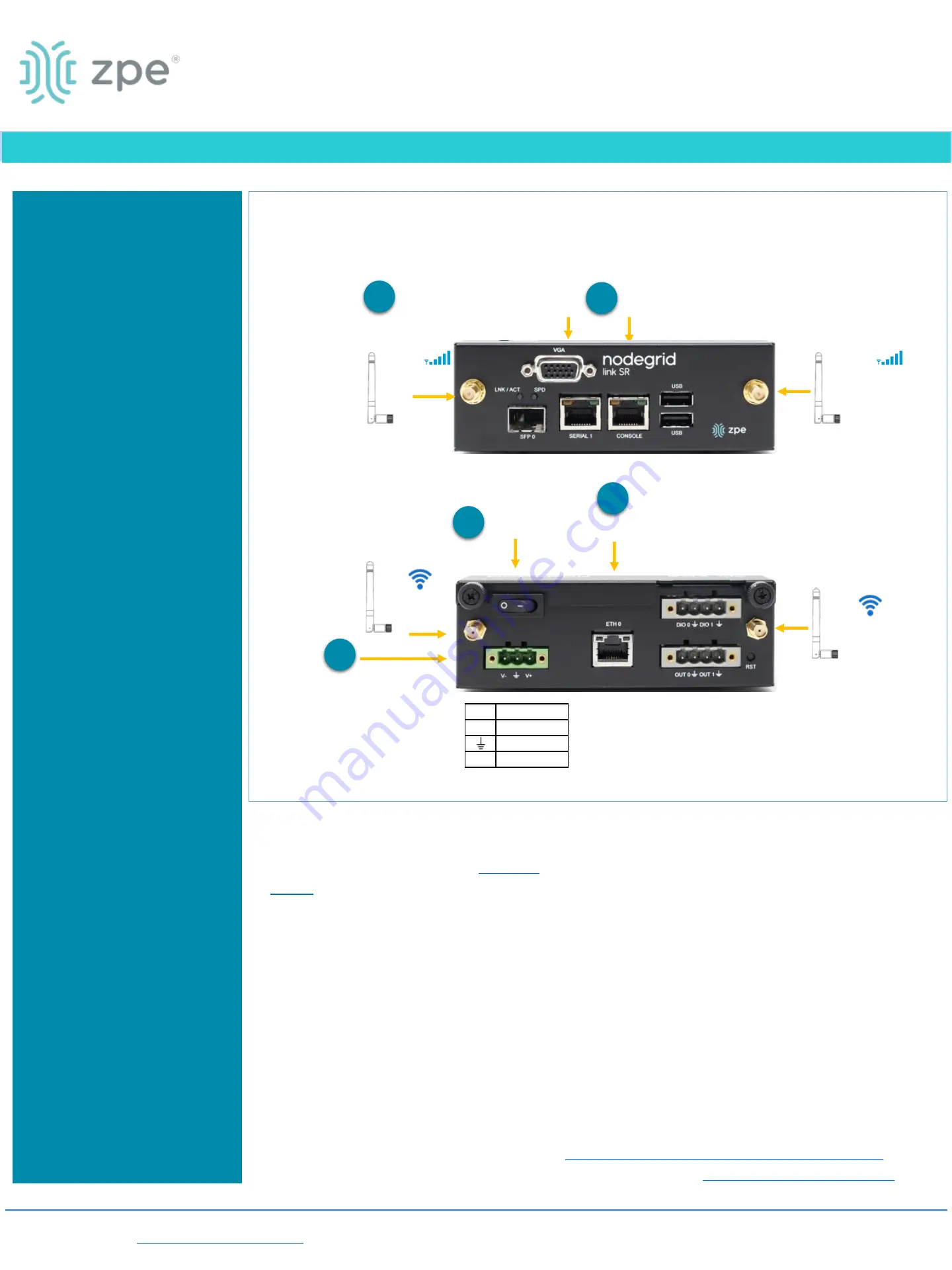
Nodegrid Link SR (LSR)
provides extensive access to
the devices attached to it.
Precautions must be taken
to avoid compromising your
security policies.
From the factory, this
equipment is shipped with
the following settings:
•
DHCP, SSHv2, HTTPS
–
ENABLED
•
Serial
–
DISABLED
•
All USB, SFP+ , Ethernet ,
and switch ports
–
ENABLED
Users will be required to
create a password the first
time they login to the
device.
Note: root access has been
disabled for security
reasons.
Please consult the
Nodegrid
User Guide
for more
information on security
settings.
Please review the
LSR
Safety Information before
installation.
This equipment is intended
only for installation in a
RESTRICTED ACCESS
LOCATION.
Quick Start Guide for Nodegrid Link SR
Security
Warning
For manual downloads and support, visit:
www.zpesystems.com/document-library/
For further assistance please contact ZPE Technical Support.
1
Mount your LSR
For detailed mounting instructions, see the
Nodegrid
2
Connect to your network
Connect a ZPE-recommended
CAT 5e or CAT 6 cable from the
10/100/1000BaseT port to your network.
3
Connect to the Serial Console port
Using the ZPE’s RJ
-45 console adaptor, connect a
terminal or workstation with terminal emulator (set to
115200bps, 8, N,1, with no flow control) to the LSR
serial console port.
Alternatively, use the VGA port.
4
Connect power cables
Connect the power cable to the appliance
.
5
Turn LSR on
Turn on the power switches.
Nodegrid Link SR
™
Console
VGA
By installing, copying, or otherwise using this device, you agree to be bound by the terms of the licensing, maintenance and sale agreements set forth
. If you do not agree to the terms of those agreements, do not install or use the Hardware and/or Software
Product(s).
Desktop
DIN Rail
Wall Mount
or Rack Mount
GbE
Front
Back
Note
: All remaining manual setup steps are required the first time you configure your LSR.
4G/LTE
Optional
Antenna
Wi-Fi
Optional
Antenna
Option for LSR DC power
adaptor or
DC source
Power
Switch
Key Description
V1- Return
Ground
V1+
10
–
57V
4G/LTE
Optional
Antenna
Wi-Fi
Optional
Antenna
1
2
3
4
5


