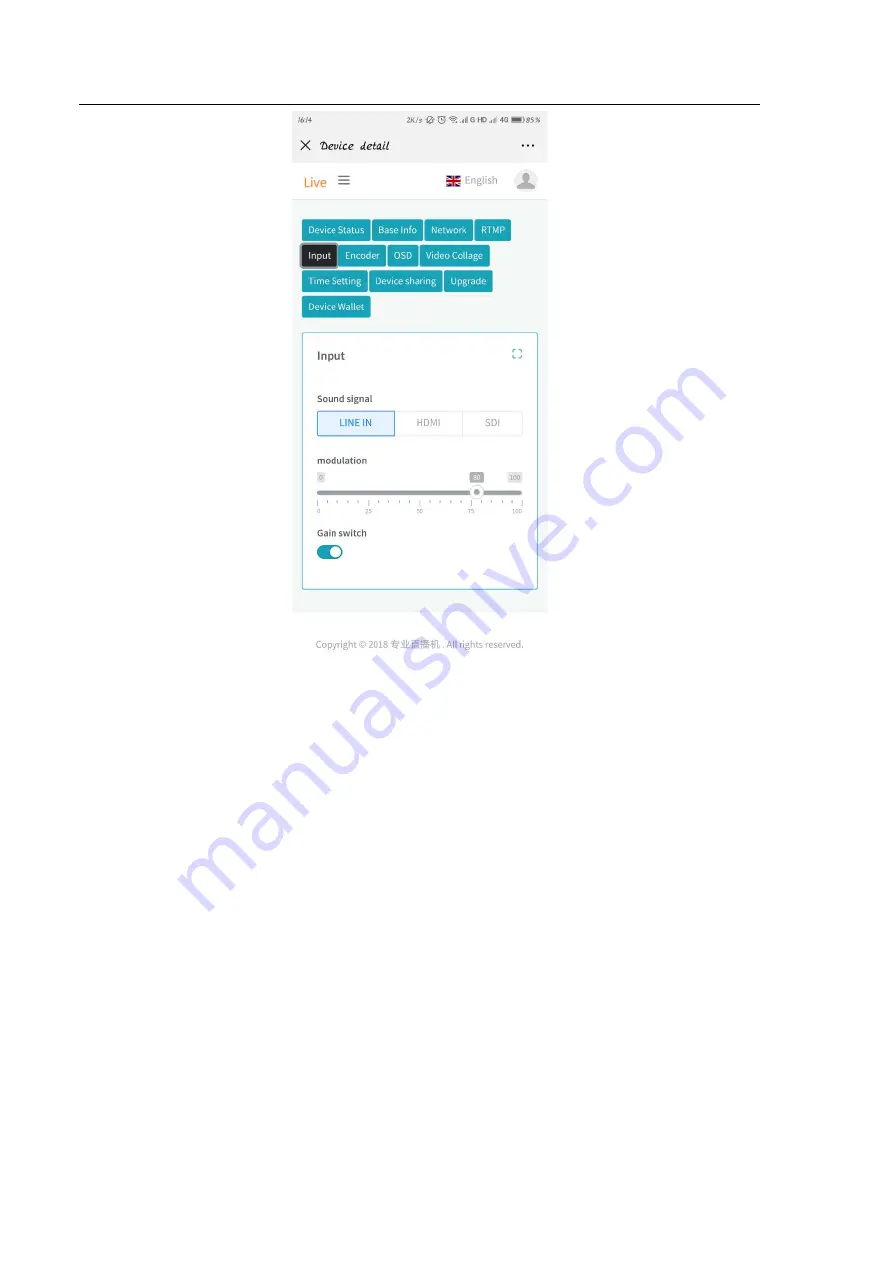
Mobile-Phone Backend Setting
42
Sound Signal
Select an audio input source from the available signal input connections. This is the audio that will be
recorded and/or passed through.
LINE IN
– Use the analog stereo input as the audio source. In this mode, user can choose to turn on/off auto
“
Gain
”, the default setting of auto gain is on, at this condition, user can manually set a volume. The range
of volume is 0~100.
HDMI
– Use the embedded digital stereo audio of HDMI input as the audio source.
SDI
– Use the embedded digital stereo audio of SDI input as the audio source.
4.6 Encoder
In the
“Encoder”
optional control page, 3 parameters of Encoder can be set on this page, including
“Resolution”
,
“Frame Rate”
and
“Bit Rate”
.











































