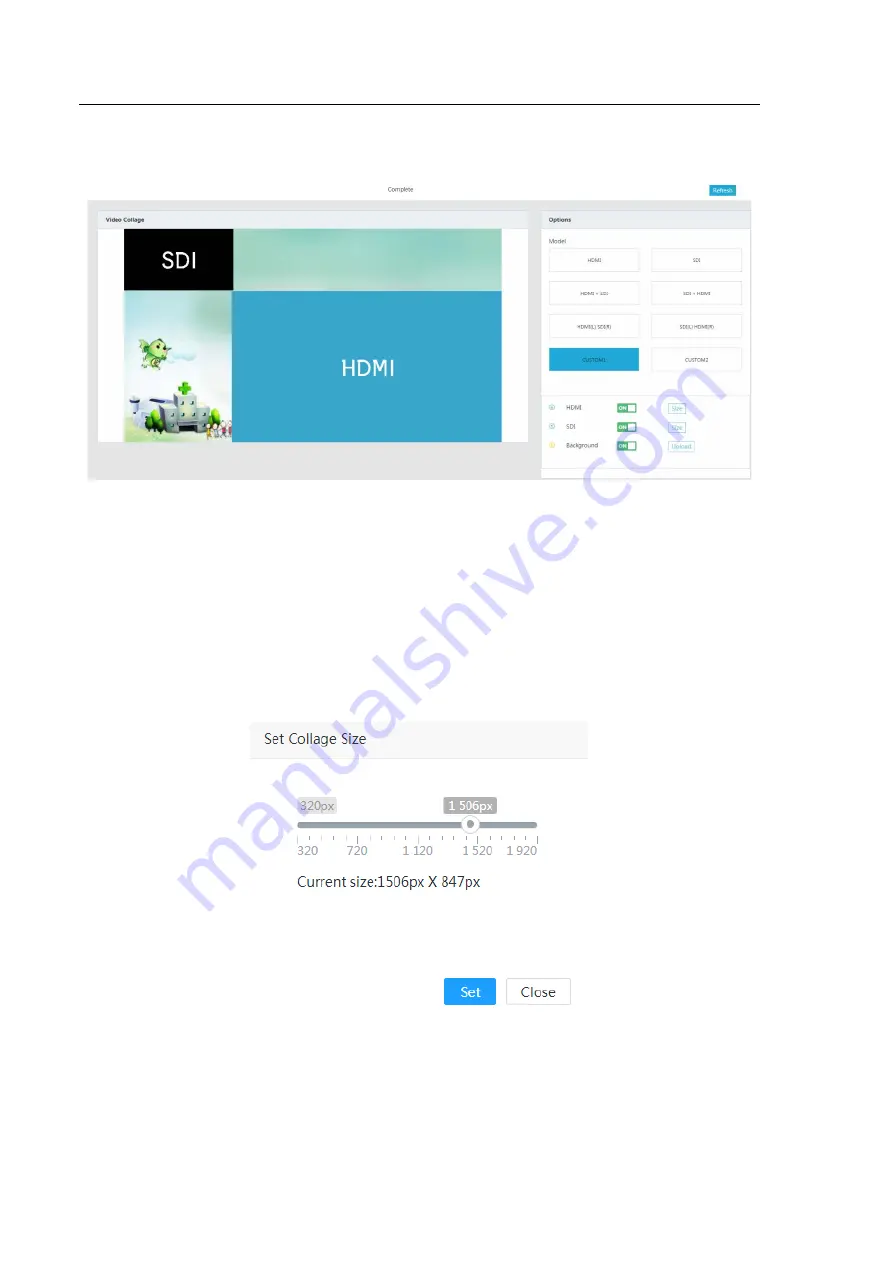
Web Control User Interface Setting
33
can also customize video collage that is
“CUSTOM1”
and
“CUSTOM2”
. Once the setting is completed, users
can preview the display on the LCD screen immediately.
CUSTOM1, CUSTOM2
In the case of
“CUSTOM1”
or
“CUSTOM2”
, user can customize the size and location of
“SDI”
and
“HDMI”
, and
also upload your favorite pictures as background. Users can turn HDMI or SDI on/off via the buttons on the right
of
“HDMI”
and
“SDI”
. After clicking
“Size”
button on the right of
“HDMI”
or
“SDI”
,
the
“Set Collage size”
window show as follows, then, the user can change the size of HDMI or SDI. Furthermore, the user can
drag-and-drop HDMI and SDI anywhere on the left preview area.
Moreover, when HDMI and SDI overlap, the
user can select the arrow on the left of the
“HDMI”
to place the HDMI on the top of bottom layer, the arrow on
the left of
“SDI”
is similar.
3.10 Time Setting
After clicking the
“Time Setting”
option on the left column of the web control UI, users can see the Time
Setting option control page. In the
“Time”
option, user can select Auto or manual to set the time.






























