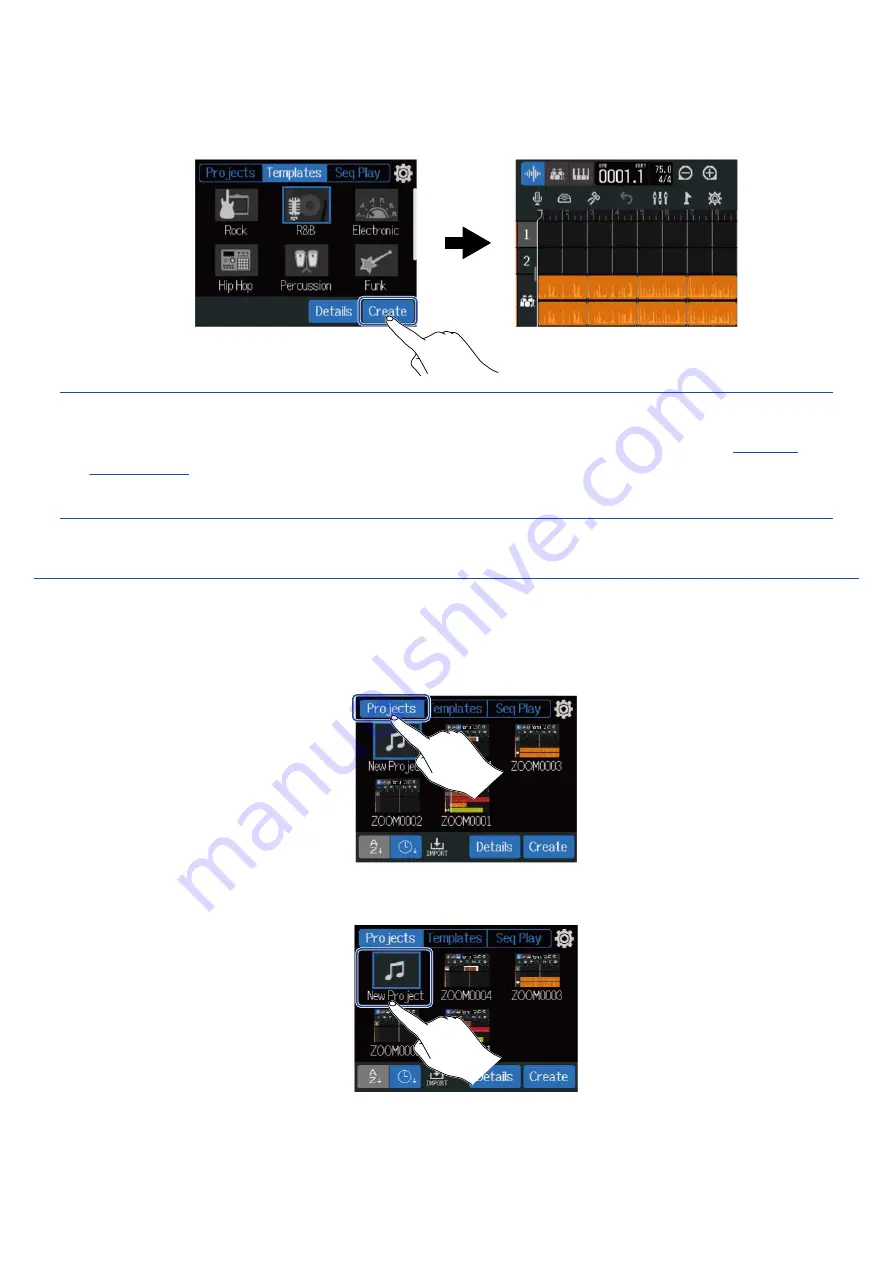
3.
Tap “Create”.
This will create a new project and open the Track View Screen, showing the rhythm loop for the
selected genre.
HINT:
• Projects will be named “ZOOM0001” – “ZOOM9999”. Project names can be changed later.
(→
)
• Tap “Details” to set the bit depth before creating a project.
Creating empty projects using specific settings
Projects can be made after setting the tempo, time signature and bit depth.
The tempo and time signature can also be changed later from the settings.
1.
Tap “Projects” on the Projects Screen.
2.
Tap “New Project” to select it.
34
Summary of Contents for MultiTrak R12
Page 9: ...Bottom Battery compartment cover Open this when installing or removing AA batteries 9...
Page 10: ...Side microSD card slot This supports cards that meet microSDHC microSDXC speci cations 10...
Page 109: ...Completing editing 1 Tap on the Waveform Editing Screen The Track View Screen will reopen 109...
Page 139: ...4 Tap Option This opens the Project Option Screen for the selected project 139...
Page 168: ...Playback will automatically pause at this point 168...






























