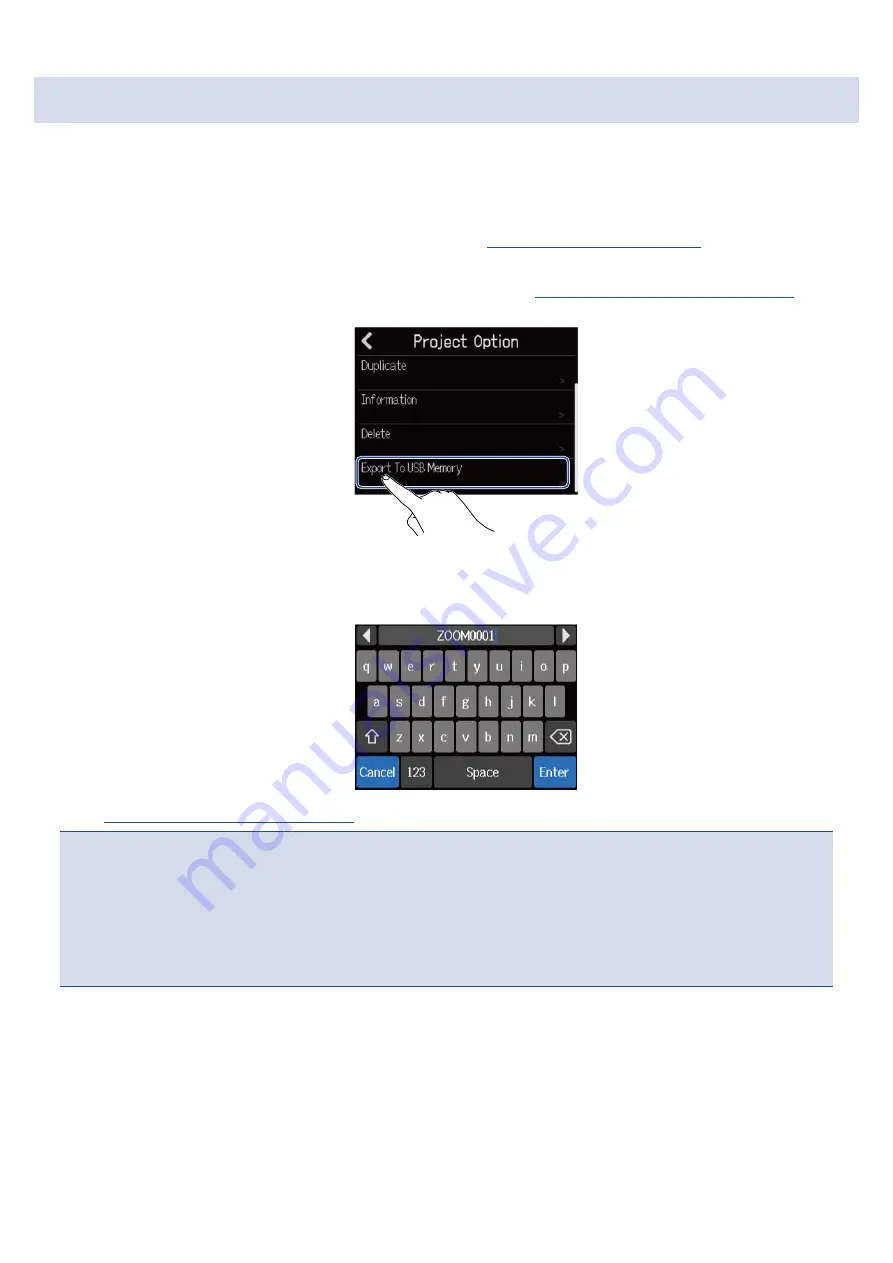
Saving projects to USB flash drives
Projects are saved to microSD cards, but backups can also be saved to USB flash drives.
Projects will be saved in the ZOOM_R12 > PROJECT folder on a USB flash drive.
1.
Connect a USB flash drive to the USB (Type-C) port
(→
).
2.
Tap “Export To USB Memory” in the Project Option Menu
(→
Opening the Project Option Menu
) of the
project that you want to save.
This opens the Project Name Input Screen.
3.
Input the project name.
Character Input Screen overview
NOTE
:
• An error message will appear if a project with the same name already exists. If this happens, change the
project name.
• Saving is not possible if a USB flash drive does not have enough open space.
• Usable project names can have a maximum of 50 characters, including their extensions.
4.
When “Done” appears, tap “Close”.
This completes saving and reopens the Project Option Screen.
146
Summary of Contents for MultiTrak R12
Page 9: ...Bottom Battery compartment cover Open this when installing or removing AA batteries 9...
Page 10: ...Side microSD card slot This supports cards that meet microSDHC microSDXC speci cations 10...
Page 109: ...Completing editing 1 Tap on the Waveform Editing Screen The Track View Screen will reopen 109...
Page 139: ...4 Tap Option This opens the Project Option Screen for the selected project 139...
Page 168: ...Playback will automatically pause at this point 168...






























