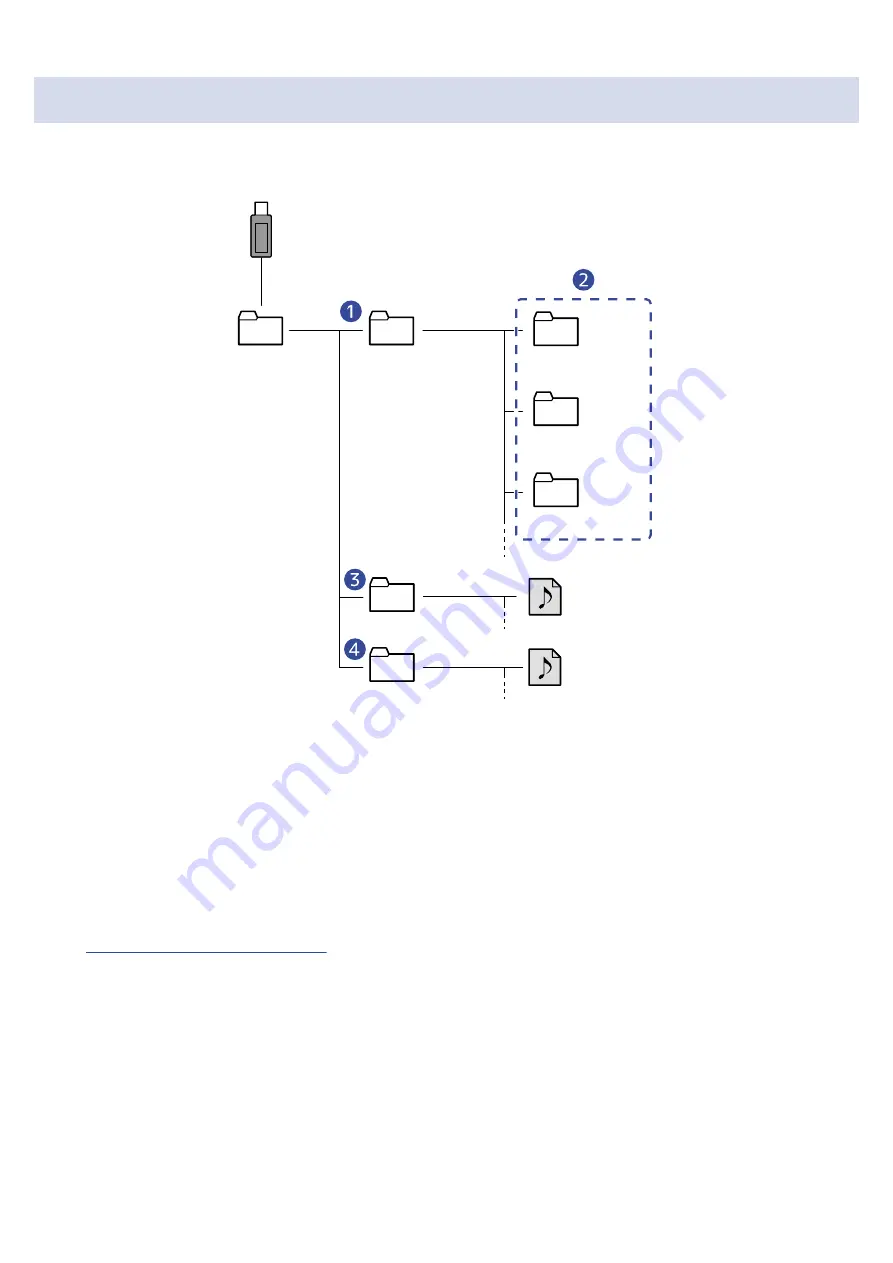
Folder and file structure on USB flash drives
When a USB flash drive is connected to the R12, folders are created as shown below.
The R12 can write project data to the following folders and load necessary files from them.
Root
AUDIO
MIDI
PROJECTS
ZOOM_R12
ZOOM0001.r12
ZOOM0002.r12
ZOOM0003.r12
Shuffle_Drum.WAV
Piano.SMF
❶
Folder for saving projects
This stores projects saved on the USB flash drive.
Save projects that you want to load in the R12 here.
❷
Project folders
These contain project recording data and settings.
❸
AUDIO folder
This stores WAV files to be added to projects. In addition, WAV files exported following the instructions
in
Rendering projects as WAV files
are stored here. Put WAV files that you want to load in the R12 here.
❹
MIDI folder
This stores MIDI files to be added to projects. Put MIDI files that you want to load in the R12 here.
136
Summary of Contents for MultiTrak R12
Page 9: ...Bottom Battery compartment cover Open this when installing or removing AA batteries 9...
Page 10: ...Side microSD card slot This supports cards that meet microSDHC microSDXC speci cations 10...
Page 109: ...Completing editing 1 Tap on the Waveform Editing Screen The Track View Screen will reopen 109...
Page 139: ...4 Tap Option This opens the Project Option Screen for the selected project 139...
Page 168: ...Playback will automatically pause at this point 168...






























