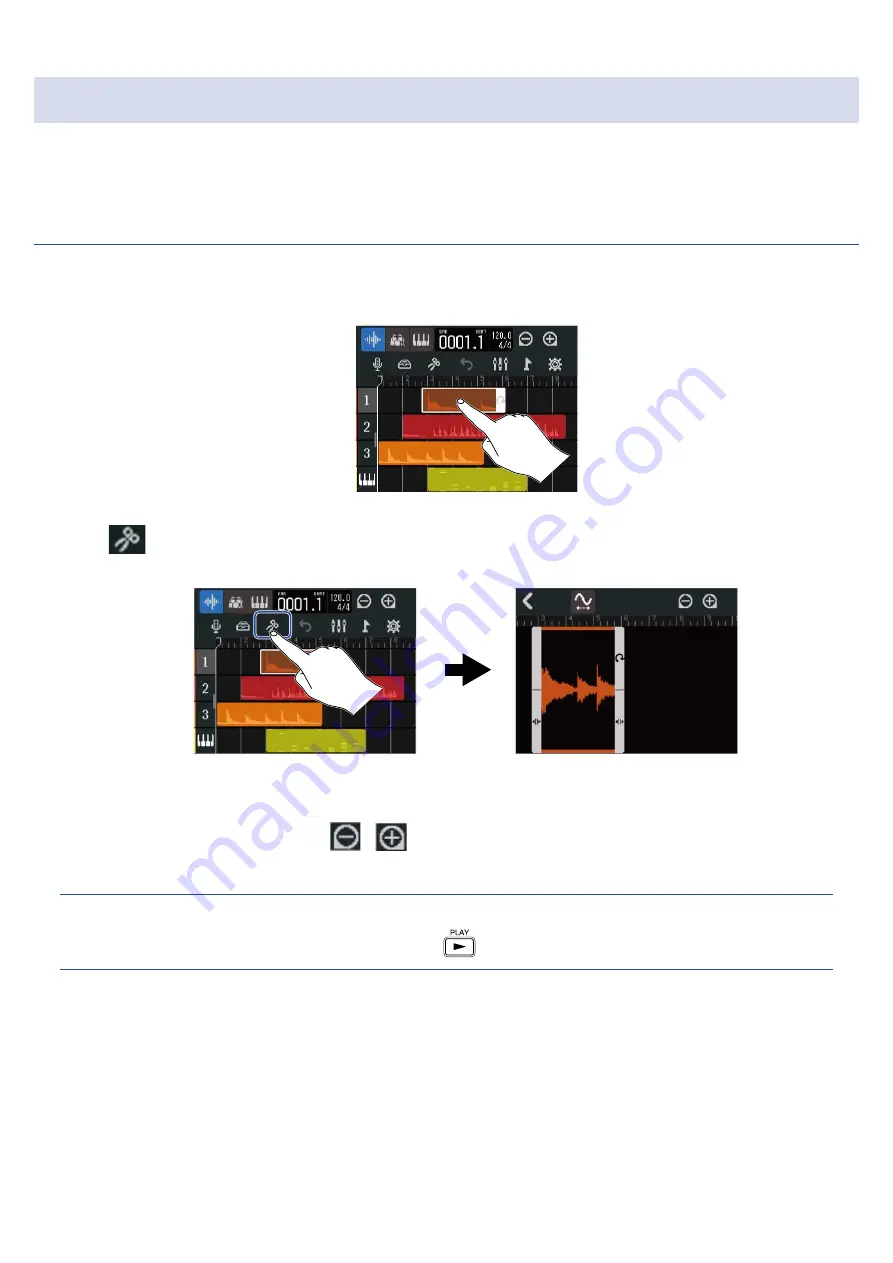
Editing waveforms (audio/rhythm regions)
With waveform editing, audio and rhythm regions can be stretched without changing pitch and
unnecessary parts can be deleted. Use the Waveform Editing Screen to edit waveforms.
Opening the Waveform Editing Screen
1.
Tap the audio or rhythm region with the waveform that you want to edit to select it.
This highlights that region.
2.
Tap
in the Control Bar.
The Waveform Editing Screen for the selected region opens.
■
Main operations on the Waveform Editing Screen
• Zoom out/in horizontally: Tap
/
• Scroll horizontally: Slide left and right
HINT:
When the Waveform Editing Screen is open, pressing
will play the region.
105
Summary of Contents for MultiTrak R12
Page 9: ...Bottom Battery compartment cover Open this when installing or removing AA batteries 9...
Page 10: ...Side microSD card slot This supports cards that meet microSDHC microSDXC speci cations 10...
Page 109: ...Completing editing 1 Tap on the Waveform Editing Screen The Track View Screen will reopen 109...
Page 139: ...4 Tap Option This opens the Project Option Screen for the selected project 139...
Page 168: ...Playback will automatically pause at this point 168...






























