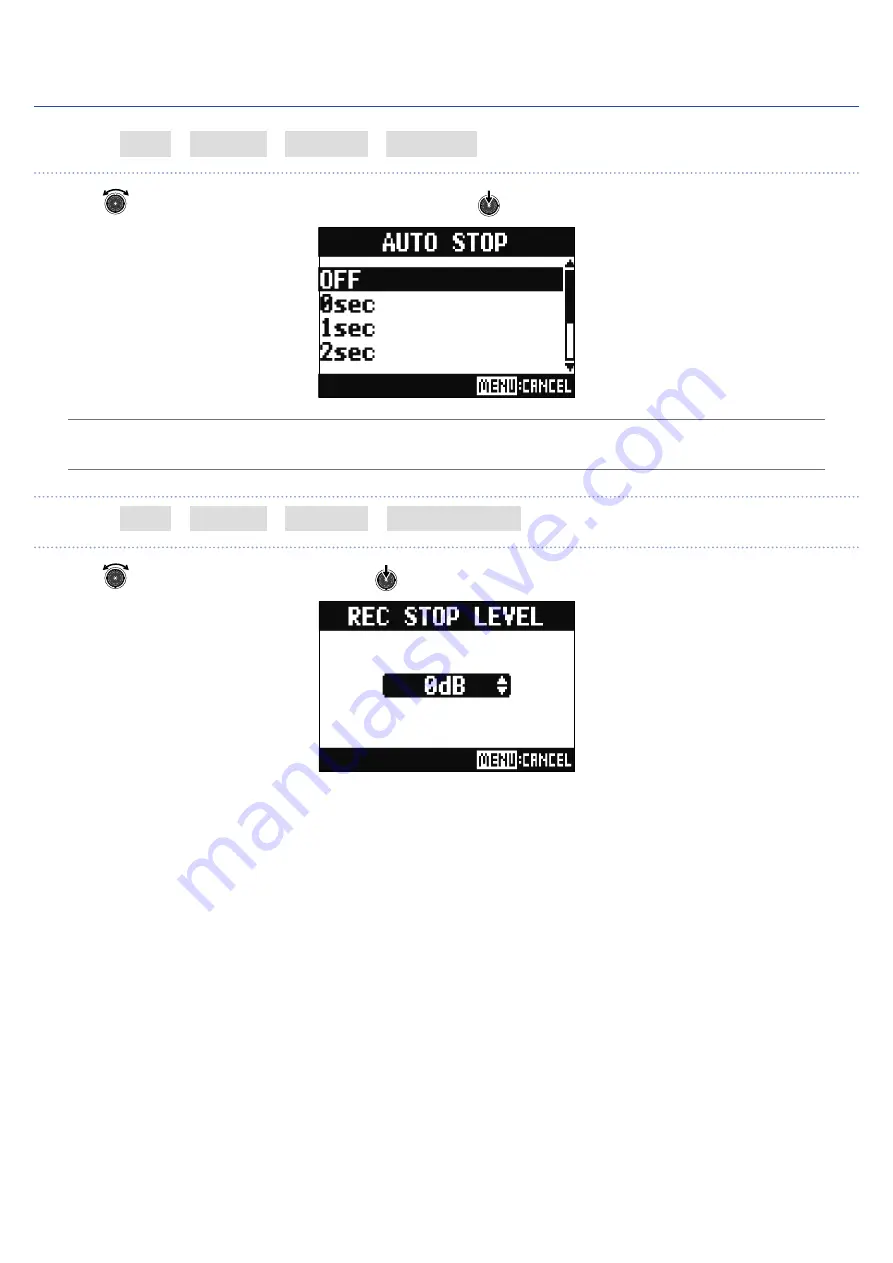
Setting automatic stopping
1.
Select MENU > REC/PLAY > AUTO REC > AUTO STOP.
2.
Use
to select the automatic stop time, and press
.
HINT
This can be set to OFF or between 0 and 5 seconds.
3.
Select MENU > REC/PLAY > AUTO REC > REC STOP LEVEL.
4.
Use
to set the stop level, and press
.
Recording will stop automatically when the level of the MASTER fader output stays below the set
level for the amount of time set in step 2.
98






























