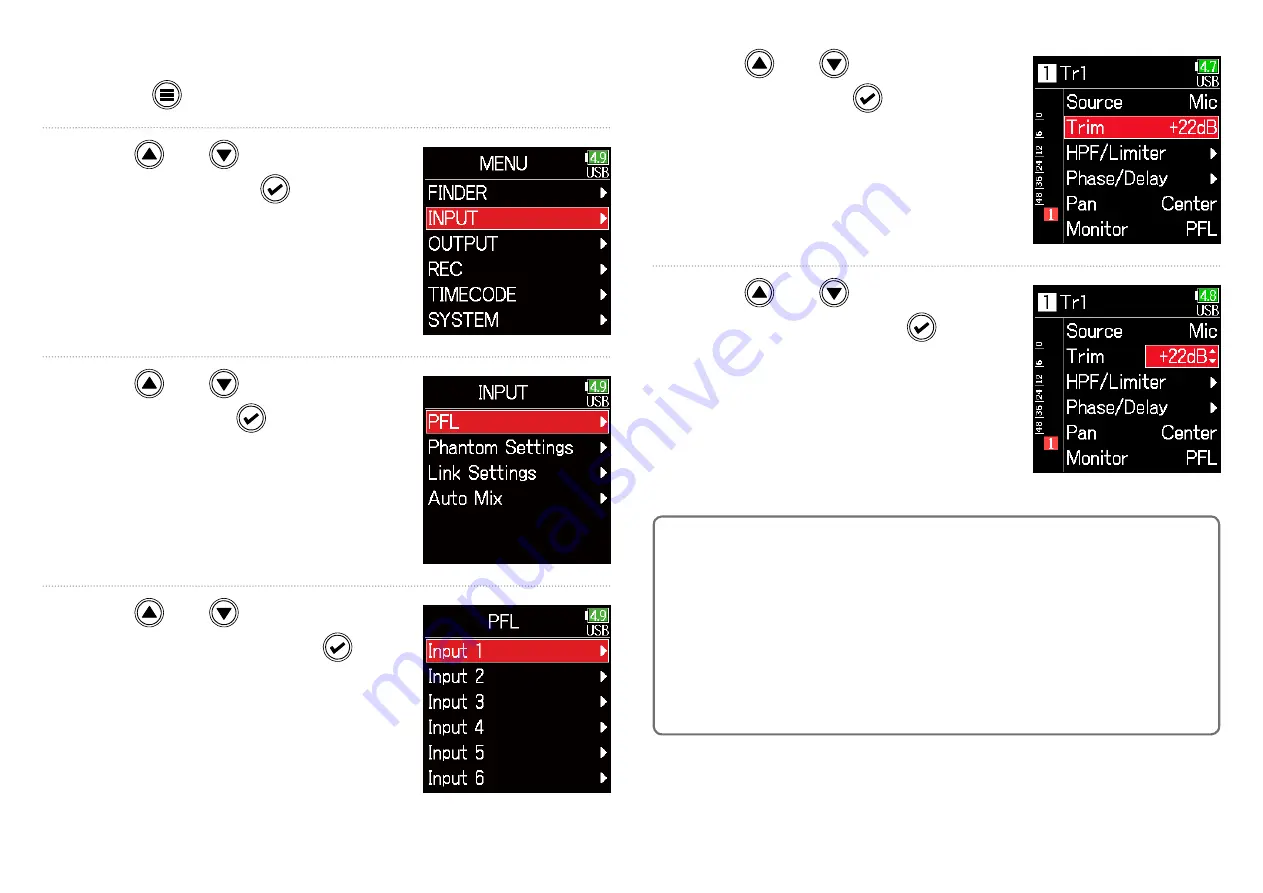
25
■
Adjusting input levels
1.
Press .
2.
Use and
to select
INPUT
, and press
.
3.
Use and
to select
PFL
, and press
.
4.
Use and
to select the
desired track, and press
.
5.
Use and
to select
Trim
, and press
.
6.
Use and
to adjust the
input level, and press
.
HINT
•
• This can be set in a range from +12 to +75 dB when the input source is
set to
Mic
, from –8 to +55 dB when set to
Line
, and from –35 to +30 dB
when set to
USB
.
•
• If the sound distorts even after lowering the input level, try changing mic
positions and adjusting the output levels of connected devices.
•
• Using the limiter (
→
•
• Using the high pass filter (
→
Summary of Contents for F6
Page 39: ...39 7 Use and to select the time to show and press ...
Page 55: ...55 6 Use and to select the track to monitor and press ...
Page 91: ...91 6 Use and to select Phase Invert and press 7 Use and to select On and press ...
Page 132: ...132 6 Use and to select Restart and press ...
Page 150: ...150 6 Use and to adjust the brightness and press HINT This can be set from 5 to 100 ...
Page 163: ...163 HINT This can be set from 5 to 100 ...
Page 179: ...179 7 Use and to select Execute and press ...
Page 194: ...194 L R Slate Tone φ φ φ φ φ φ Detailed block diagram Linear Dual modes ...
Page 195: ...195 L R Slate Tone φ φ φ φ φ φ Detailed block diagram Float mode ...






























