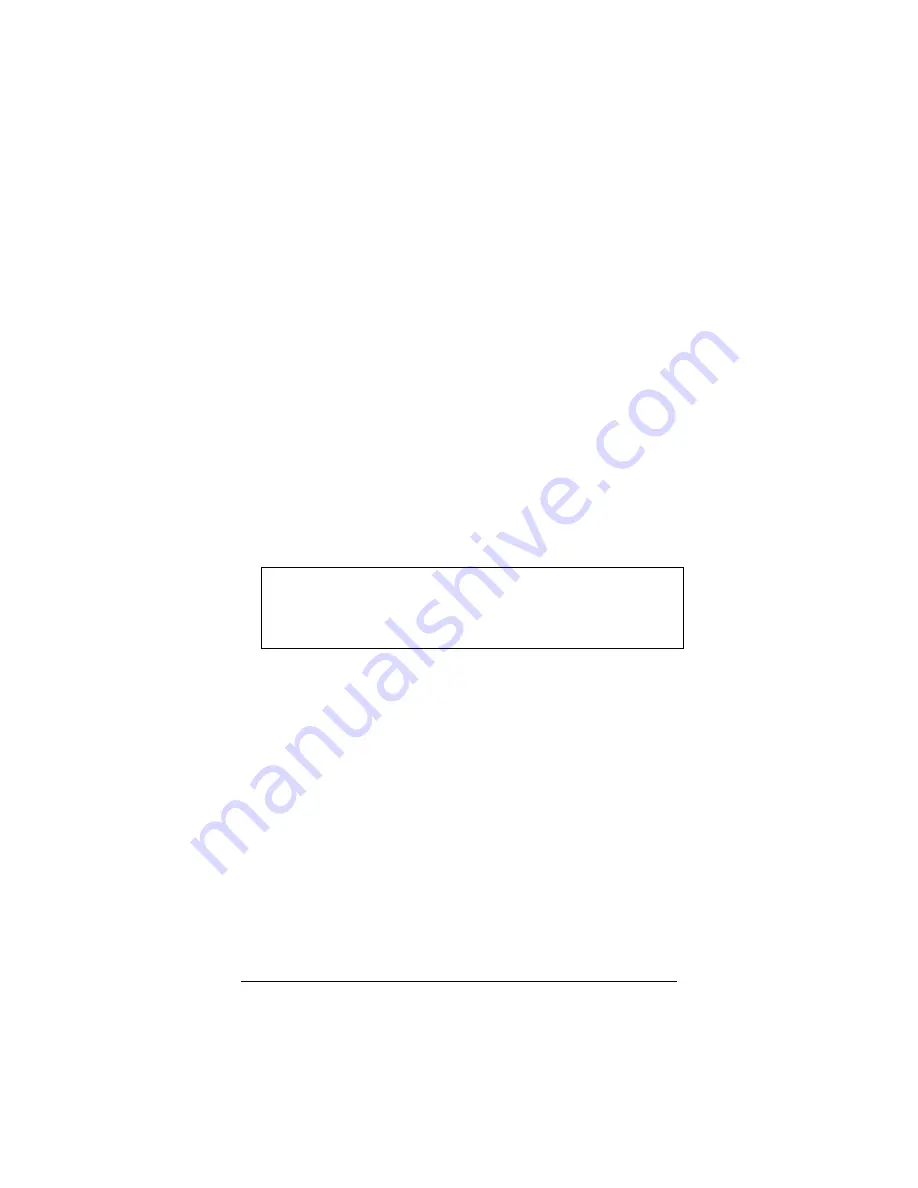
Chapter 3: System Administration
39
3.5 Updating the Unit’s Firmware
To upgrade the X5’s firmware, click the Advanced Setup icon at
the top of the main interface page and then follow these steps.
1
1
1
1
You must first download the upgrade file (for example, from
our web site or a floppy disk). Save it under a filename with a
.dlf extension.
2
2
2
2
Click the Firmware Update button and then click Image
Download. The unit will restart itself and switch into
download mode.
3
3
3
3
Click Browse and select the upgrade file.
4
4
4
4
Click Upload. The modem will restart itself when the upload is
done. The front panel LINK light will go off during the
rebooting process. Then it will blink and finally remain on
steady; the process is now complete. Note: This process may
take up to a minute.
VERY IMPORTANT!
Do not turn off the X5 or unplug it while you are
upgrading the firmware or while the unit is in download
mode.
5
5
5
5
Close and re-open your Web browser and resume your
Internet session.
Summary of Contents for ADSL X4
Page 1: ...ADSL Modem U S E R S M A N U A L X5 ...
Page 16: ...16 X5 ADSL Modem User s Manual ...
Page 59: ......
Page 60: ......
Page 61: ......
Page 62: ......
Page 63: ......
Page 64: ...2793 A 27301 2003 ...






























