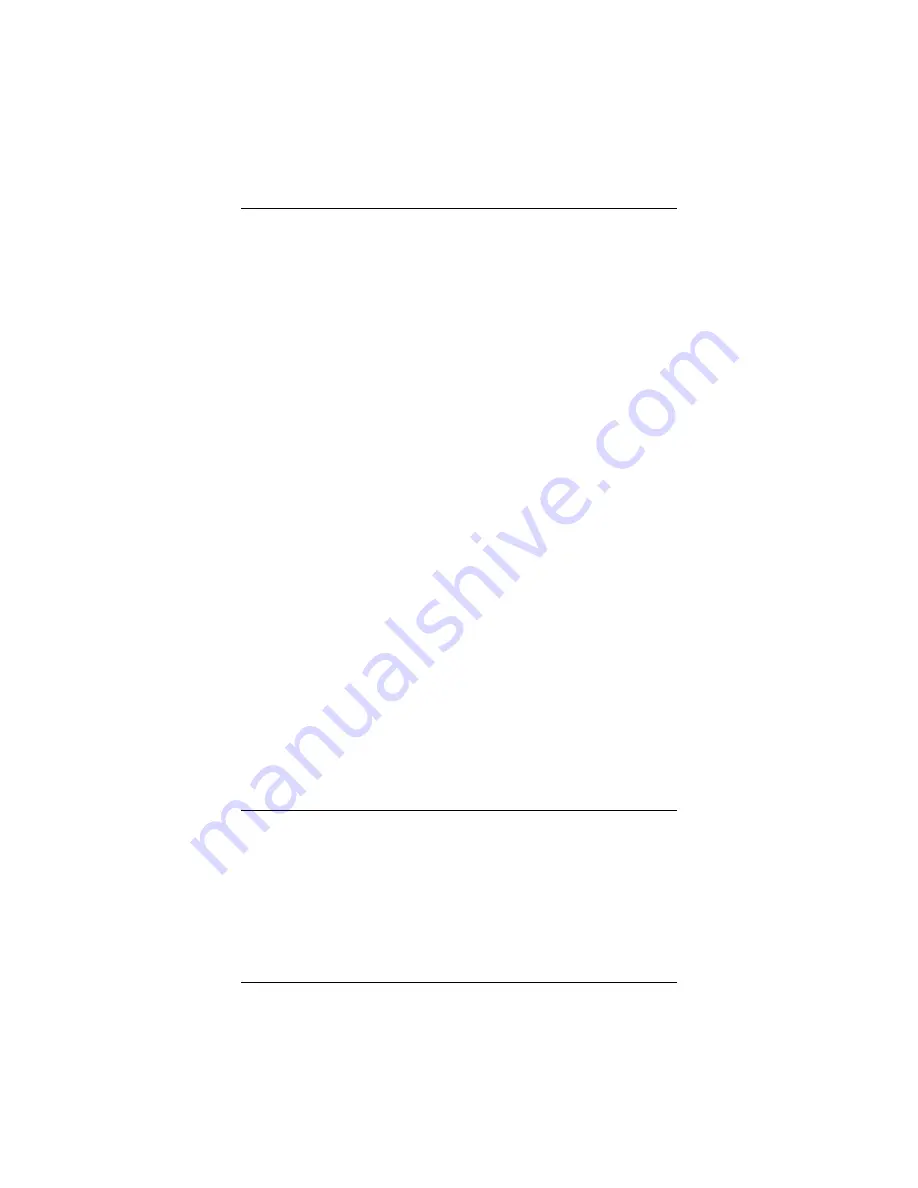
2
ADSL Half-Bridge Modem Quick Start
Getting Connected
You’re now ready to connect your modem with your Internet service.
1
11
1
Log into the
Zoom Configuration Manager
:
a
aa
a
On your desktop, double-click the
Zoom
icon. (If the Zoom icon is not
there, open your web browser and type
http://10.0.0.2
in the address
bar. Then press
Enter
.)
b
bb
b
In the
Enter Network Password
dialog box type
admin
for the
username and
zoomadsl
for the password. (Use lowercase letters.)
2
22
2
The
Basic Setup
page will appear. Choose the following:
a
aa
a
Select
Enabled
.
b
bb
b
Select
PPPoE
or
PPPoA
depending on the setting your service
provider gave you.
c
cc
c
In the
VPI
text box, type
0
.
d
dd
d
In the
VCI
text box, type
38
.
e
ee
e
In the
Username
and
Password
text boxes, type the username and
password your service provider gave you.
ffff
Click the
Save Changes
button, then click
Write Settings to Flash
.
3
33
3
Your modem is connected to a Windows computer. If you want to use the
modem with a router, and the computers connected to that router, unplug
the modem’s Ethernet cable from your computer and plug it into the
WAN
port of your router. The router needs to be in DHCP mode, which is the way
it is normally set up when you first install it.
Congratulations!
Your installation and setup are complete. You are ready to
browse the Web from a computer connected directly to the modem, or from a
computer connected to the modem through a router. Open your browser and go
to a familiar Web site.
•
If you are unable to access the Web, wait a few minutes and try again. Your
modem may need more time to connect with your Internet service. If you are
still unable to connect after a few minutes, refer to
on page 4.
•
We recommend that you install an ADSL filter on every phone and fax that
is sharing the ADSL phone line. Otherwise, these devices won’t work
properly and will interfere with your ADSL connection when they’re off-
hook.
Using the Advanced Options
Your modem provides several advanced options that you may find useful. Using
the options, you can monitor your ADSL connection, check your system status,
change the password of the
Zoom Configuration Manager
, and restore the
modem to its factory settings.
Checking the ADSL Status Page
You can use the
ADSL Status
page when you want to:
•
Verify whether your ADSL connection is active (if connected, the
ADSL
Status
setting will display
Showtime
.)


























