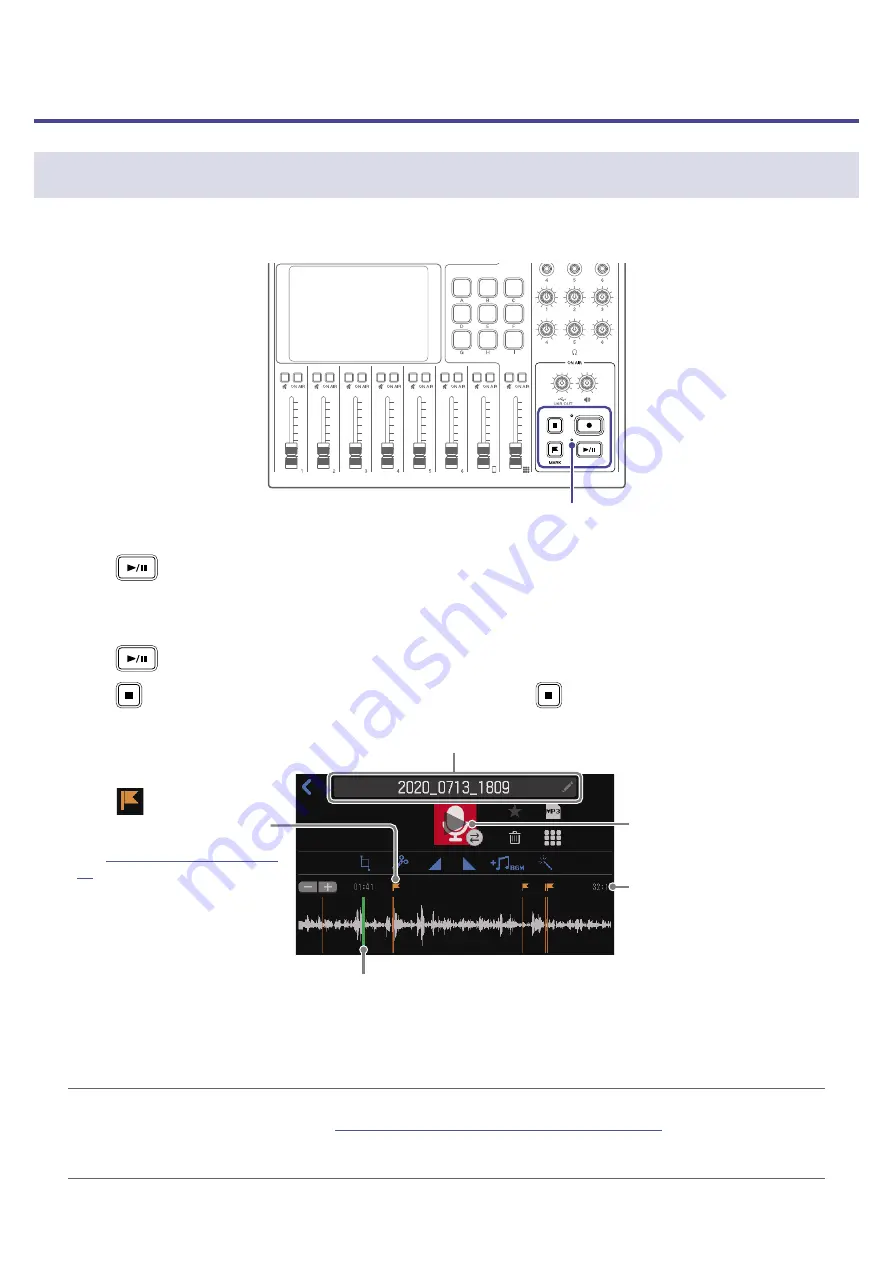
Playing recordings
Playing recordings on the Home Screen
Recorded files can be played back.
PLAY indicator
1.
Press
when the Home Screen is open.
The File Editing Screen appears on the touchscreen and the most recently recorded file starts playing.
(The PLAY indicator lights green.)
Press
to start/pause playback alternately. (The PLAY indicator will blink when paused.)
Press
to stop playback. When stopped or paused, press
to return to the beginning of the file.
Playback file name
Playback position bar (green)
The elapsed playback time is shown above the playback position bar.
Slide the playback position bar or tap the desired position to move
the playback position.
File length
Mark
Tap to move the playback
position to the mark.
See
for details about marks.
Tap to start/pause playback.
HINT
•
To select a file and play it back, see
“Selecting files and playing them” on page 38
•
On the File Editing Screen, in addition to editing, icons and names can be changed, files can be
assigned to SOUND PAD buttons, and files can be converted to MP3 format, for example.
37






























